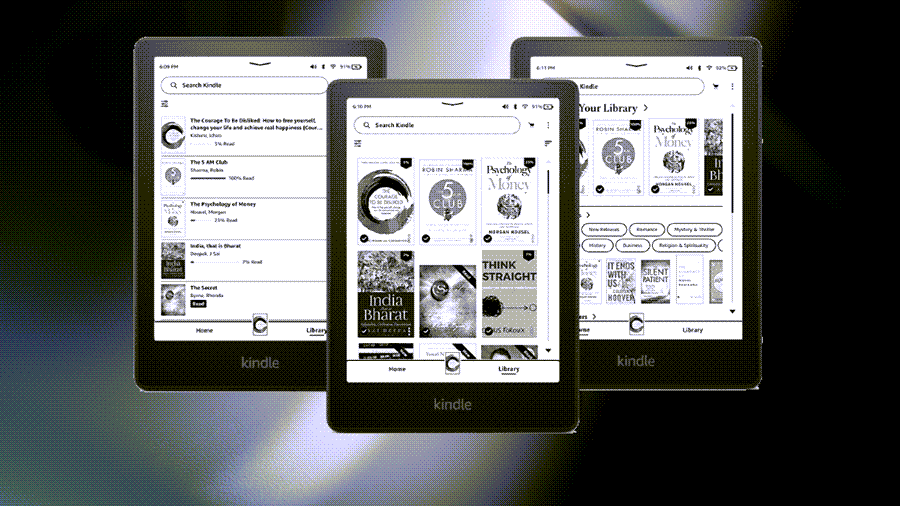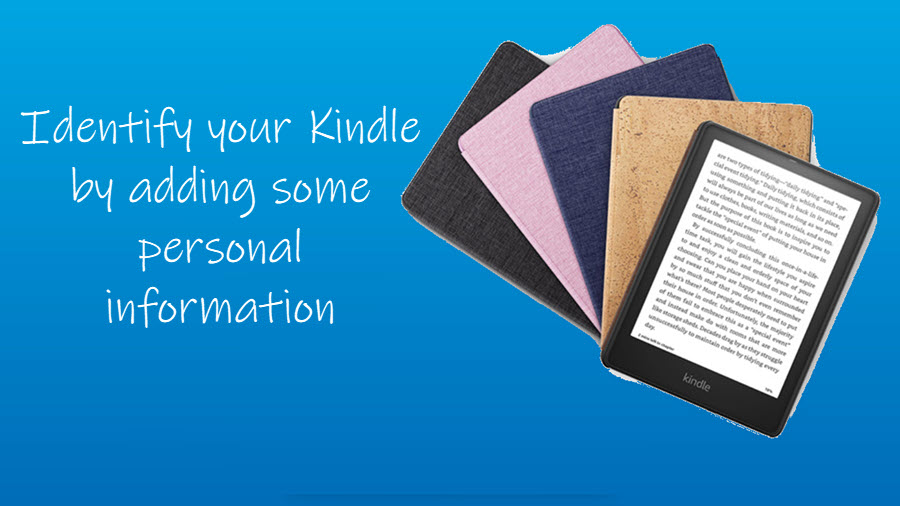Switch Access for Kindle Fire lets you interact with your device using one or more switches instead of the touchscreen. It’s a useful feature, especially for people with limited dexterity. Here’s how you can set up the feature on your Kindle Fire.
How to set up Switch Access for Kindle Fire
Not everybody interacts with their gadgets the same way. For this reason, Amazon has developed Switch Access for Kindle Fire. It allows users to use compatible Bluetooth devices as switches to navigate and interact with the items on the Fire tablet screen.
- Switch On your Fire tablet.
- Put your Bluetooth switch controller in pairing mode.
- Go to Settings > Connected Devices.
- Choose Pair a new device option.
- Select the device you want to use as Switch Controller.
- Switch back to Settings > Accessibility.
- Select the Switch Access option and toggle its switch to the On position.
- Complete the step-by-step process.
Please note – The ‘switch’ term here is used to denote an input device such as a button, eye blink sensor, etc. You can get these compatible devices from a variety of websites online or on Amazon.
How do I enable Switch Access?
Depending on the motor ability of a person, they might need some help from another person for setting up Switch Access and getting started. Also, they should have a Fire tablet, running FireOS 6 and higher.
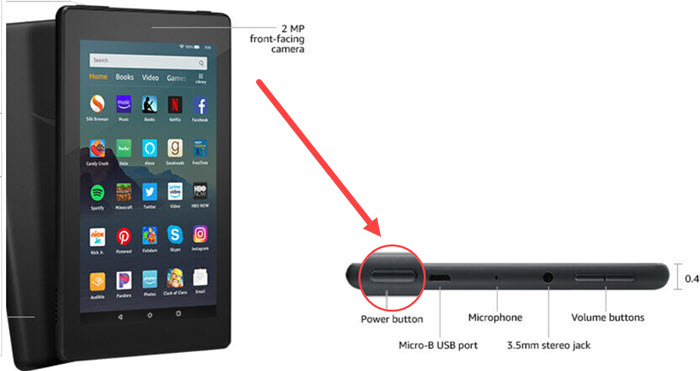
Locate the Power button at the bottom of your Kindle device. Press and hold it for 2 seconds until the screen lights up.
Place your Bluetooth switch controller in pairing mode. Refer to the device manufacturer’s instructions if needed.
On your Fire tablet, open Settings, and scroll down to Connected Devices.
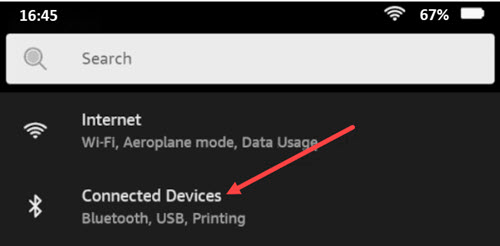
Here, choose the Pair new device option.
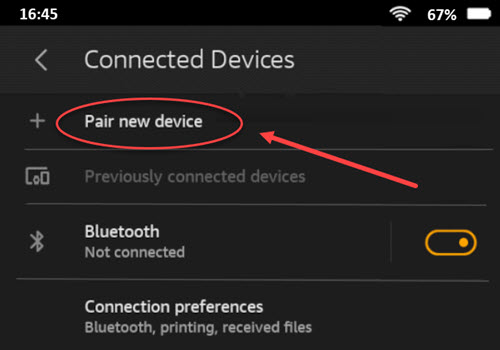
Select a device. Once paired, go to Settings again.
Choose the Accessibility setting then, Switch Access and set the toggle to On.
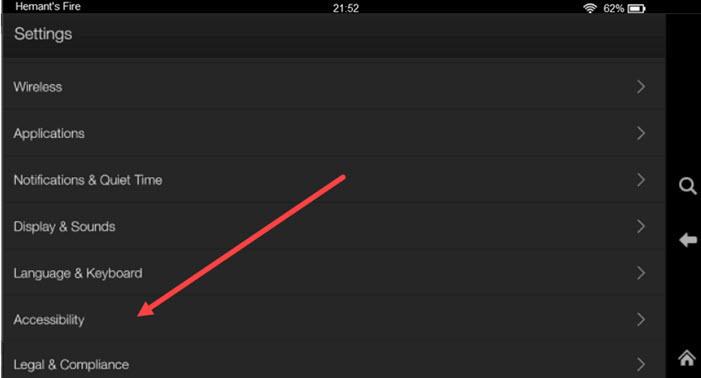
Thereafter, simply follow the step-by-step process. Choose the number of switches to use and assign them the desired action.
A test will run on your setup to confirm if the Switch Access is working, as desired.
Hereafter, you can use Switch Access to perform various actions on your Kindle Fire such as scroll, tap, page turn, and control volume.
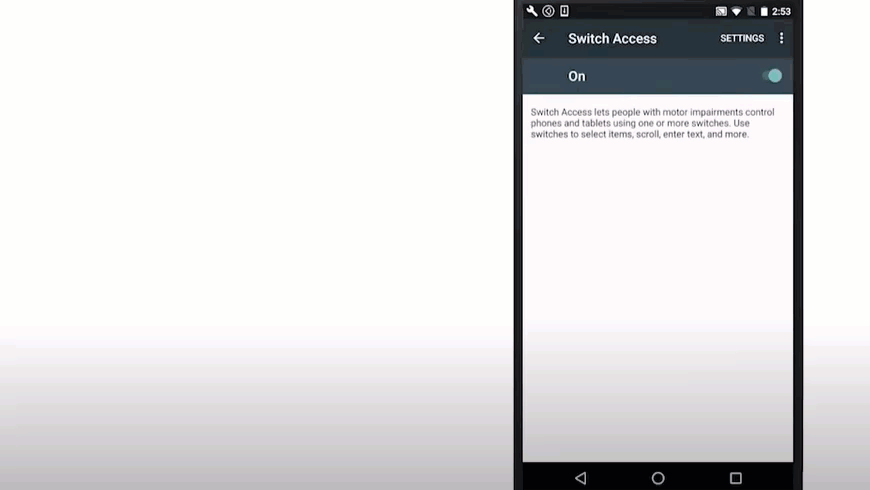
Start scanning by pressing the switch. Once the item you want is highlighted on the screen, press the button (Switch) to select it. This way, you can use Switch Access to interact with your Fire Tablet without using the touchscreen.
Here’s a guide to using Switch Access for frequently used actions.