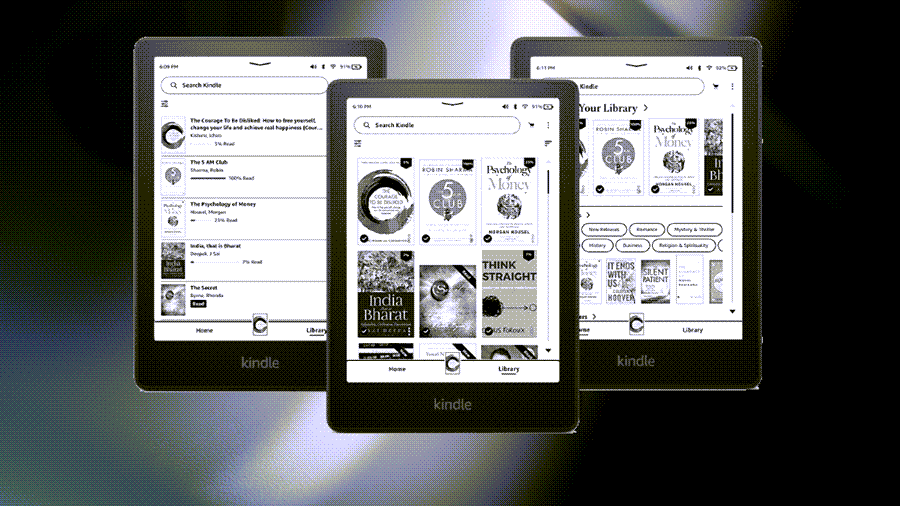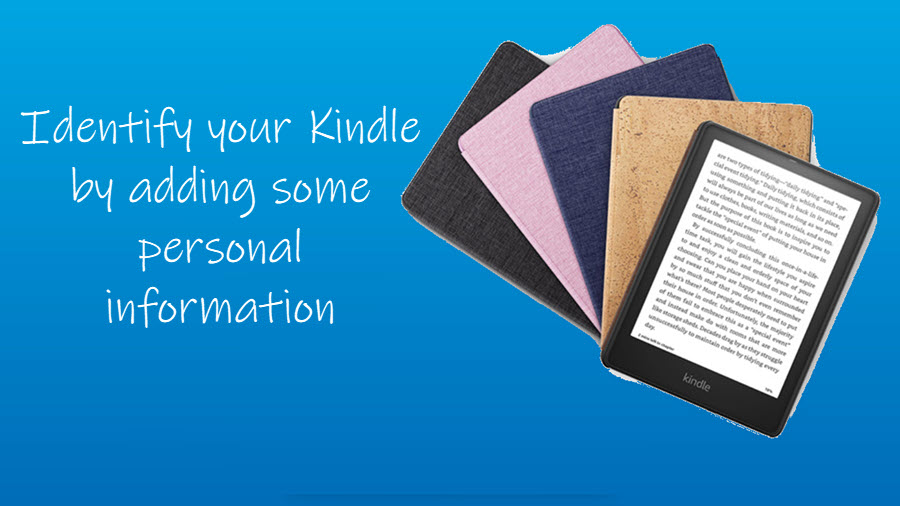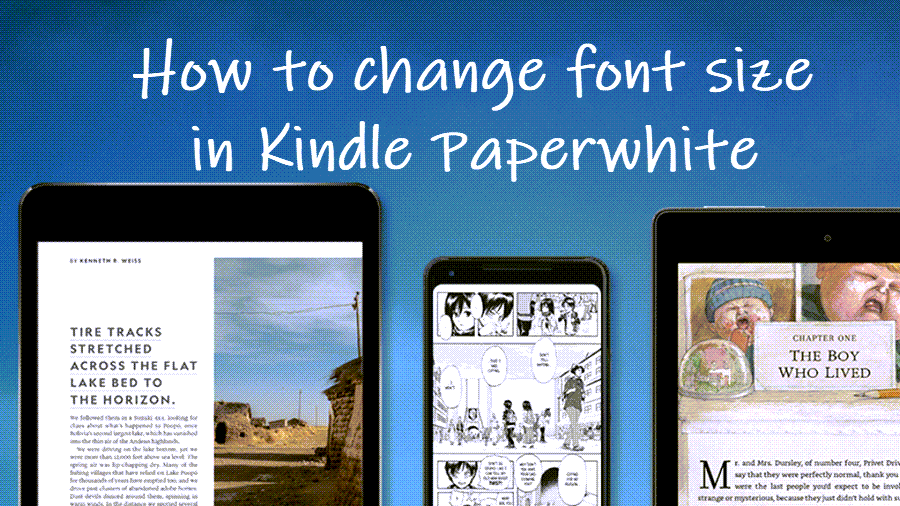Kindle Fire users experiencing difficulty in watching or reading content on its screen can use the Screen Magnifier tool to enlarge print or pictures and read items more easily or whatever is displayed under its screen. Here’s a quick guide that explains to you how to enable this accessibility tool in your Fire tablet and improve its screen display by making pictures and text legible. You can also choose to add other necessary visual modifications through gesture-supported actions.
How to use the Screen Magnifier tool in Fire Tablet?
Whether you’re reading or typing some characters, the screen magnifier will switch views to keep up with what you’re doing and where on the screen you’re focused.
On your Amazon Fire tablet screen, swipe down from the top to open the menu. Select the Settings icon.
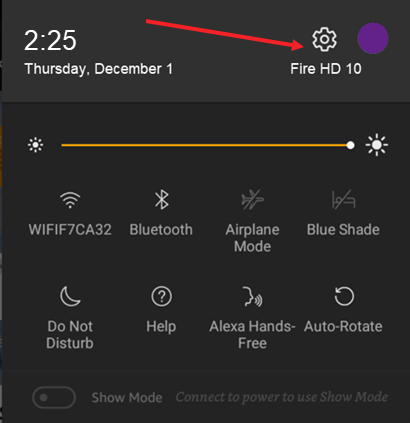
Scroll down to the Accessibility section. It allows you to configure options related to magnifying the screen and increasing the size of text in menus on your Fire tablet.
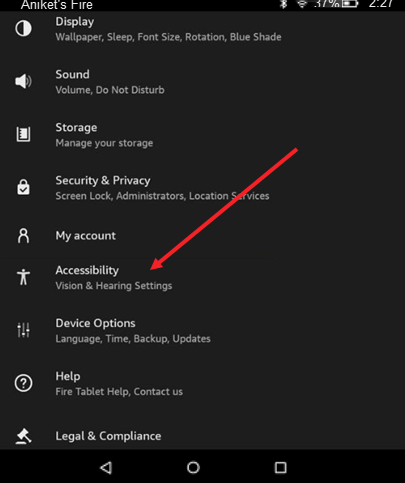
Under the Accessibility screen, locate the Screen Magnifier option. It provides a set of gestures to control magnification of the screen. Toggle On the switch next to the Screen magnifier entry to enable it. Hit Ok to confirm the change.
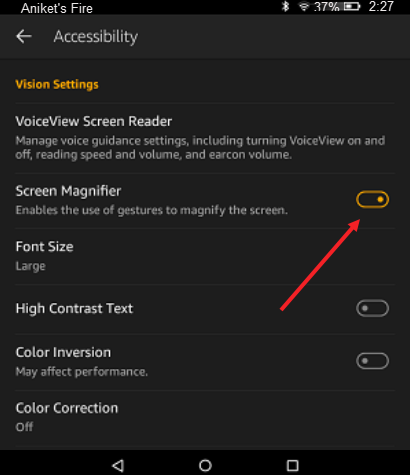
Use gestures to magnify the screen
You can manually pan around the screen through various supported gestures. However, it works with 4th generation and newer Fire Tablets only.
| FUNCTION | ACTION |
| Enable Screen Magnifier during device setup | Press and hold down the Power button until you see ‘Do you want to shut down your Fire?’ prompt on the screen. Then, tap the screen with your finger 3 times and hold it on the screen for a few seconds. |
| Magnify the screen | Simply tap the screen with a finger thrice. |
| Pan | Drag two fingers across the screen. Hold your fingers slightly apart while panning. |
| Alter zoom level | Pinch inward and outward with two fingers when the screen is magnified. |
| Magnify the screen temporarily | Tap the screen with a finger 3 times and hold. To pan, drag your finger across the screen. When you’re finished, lift your finger. |
You will see a preview of the changes made after you’ve set your preferred size. If you are not satisfied with it or don’t like the changes, undo the settings. Your display size and text preferences will reset to the original setting of your device.
Hope it helps!