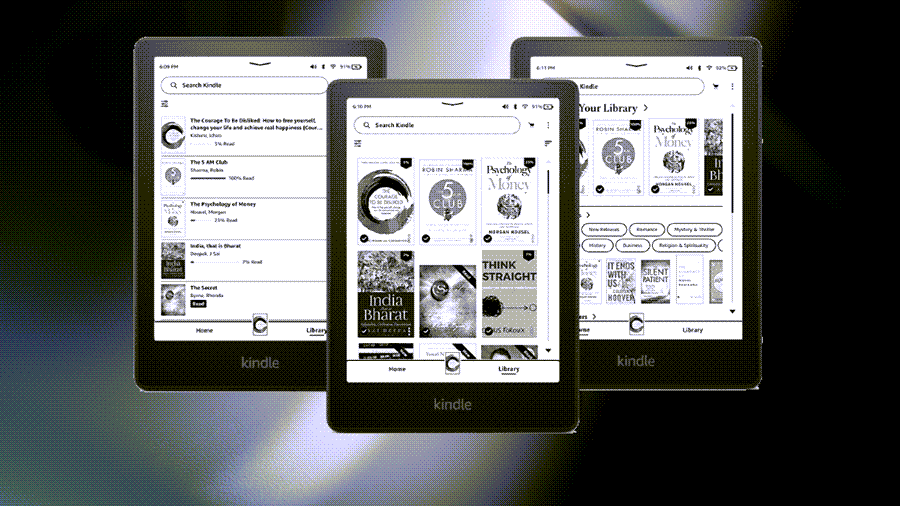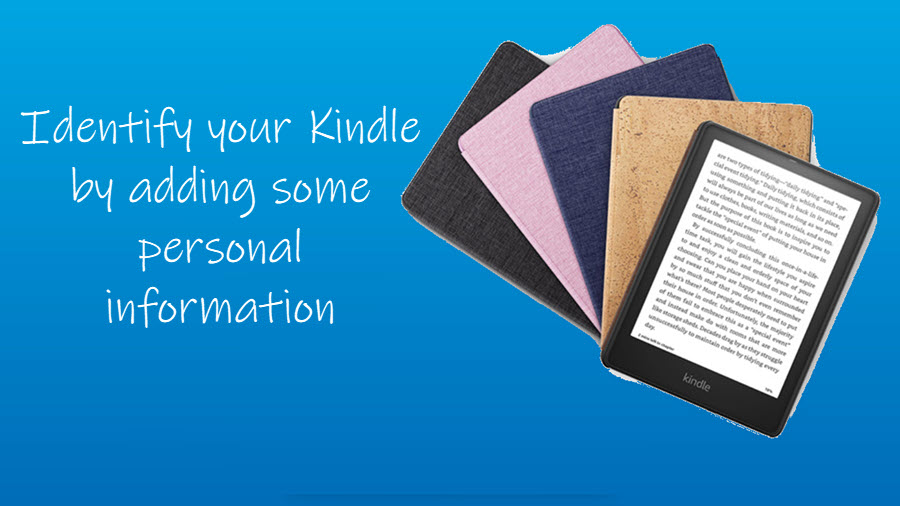You can spend hours online figuring out how to mirror Fire Tablet to TV and still be clueless about it. The bottom line is if you have Fire TV Stick with device control features that are compatible with your TV, you can connect your Kindle Fire tablet to your TV directly. Let’s find out how it’s done!
How to mirror fire tablet to TV?
If you own a Kindle Fire device, you can choose to wirelessly display or “mirror” the contents on your Fire tablet screen along with its audio on compatible HD TV. Simply follow the list of instructions given below!
- Turn On your Kindle Fire tablet.
- Choose Settings.
- Tap Display & Sounds.
- Display Mirroring.
- Tap the name of your TV.
- Hit the Stop Mirroring button to stop displaying the screen.
Kindly note – Not all Kindle Fire devices are compatible with display mirroring. If you don’t see the Display Mirroring option under the Display & Sounds heading, your Fire tablet does not support display mirroring.
How do I mirror my Fire HD 10 to my TV?
Like it or not, the only device you can directly mirror your Fire tablet display to is the Fire TV or Fire Stick. However, before starting with the process and mirroring the screen of your Fire tablet, make sure your TV is turned On and discoverable i.e., your Fire tablet can identify and connect to your TV wirelessly. If you are not aware of how to make your TV device discoverable, refer to the user guide that came with the device. Then, do the following.
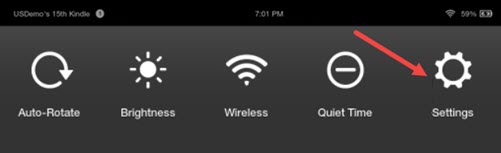
On your Fire tablet screen, swipe down from the top to open the Quick Settings menu. Tap the Settings icon.
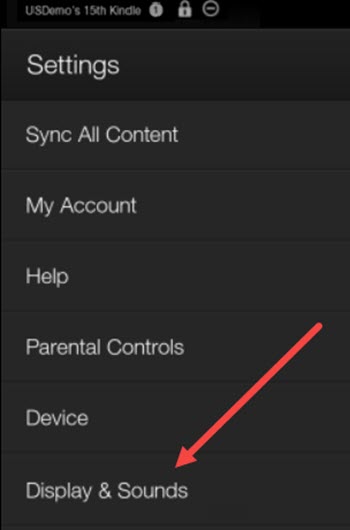
Next, select the Display & Sounds, entry.
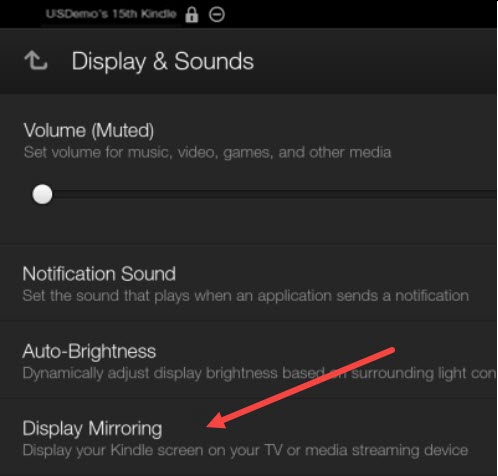
When the Display & Sounds screen opens, locate the Display Mirroring option.
Allow your Kindle Fire to search for devices. When the name of your TV or media streaming device appears tap it to select it. Wait for a few seconds until the connection is established. It can take up to 30-40 seconds.
To stop displaying the screen, swipe down from the top of the screen and tap Stop Mirroring.
Switch to your TV. It should display the Connecting to wireless display device… message.
Once the process is complete you should find your Fire Tablet screen mirroring on your TV.
How does mirroring work?
With Second Screen or screen mirroring, your TV acts as the primary viewing screen, while your Fire tablet switches to the companion mode. You can then use your tablet as a remote to control video playback.
Hope that makes sense!