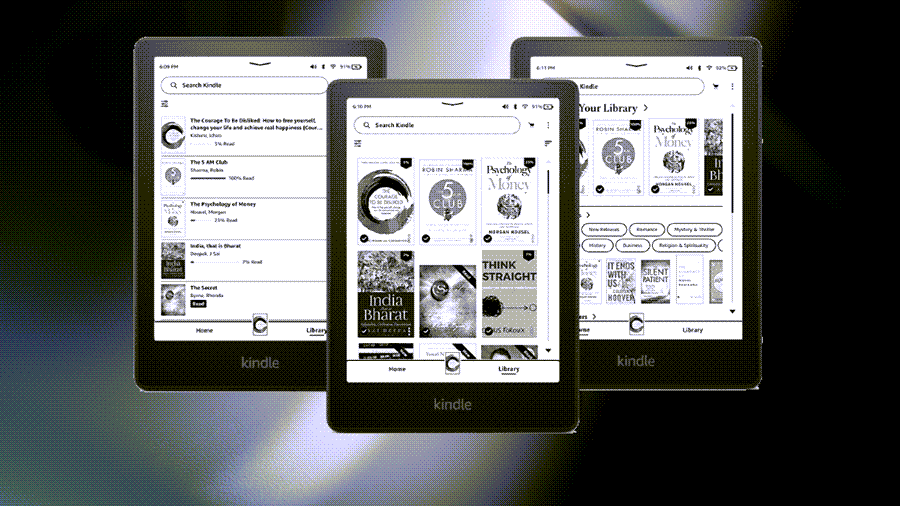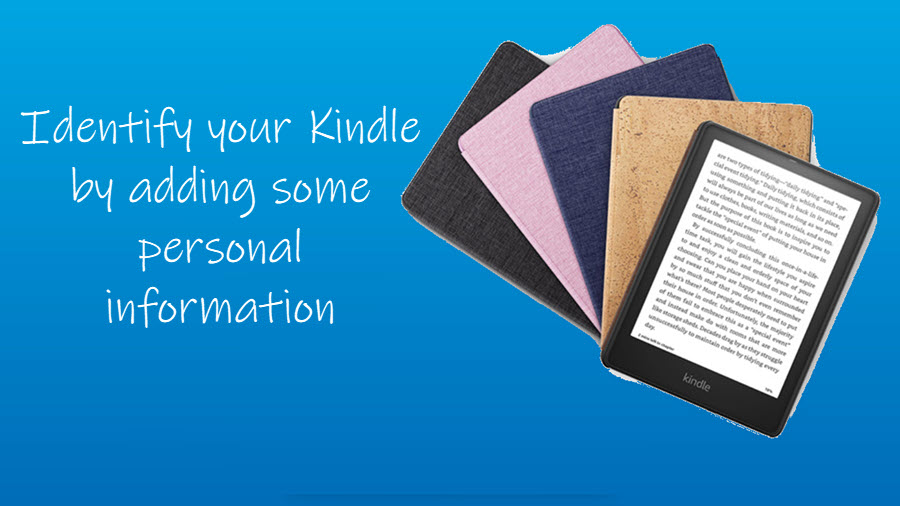For every avid or moderate reader, Amazon offers more than one way to listen to books on Kindle. So, if you have a set of Bluetooth headphones or a Bluetooth-enabled speaker connected to Kindle, you’ve got everything you need to devour books.
How to listen to books on Kindle?
Switching from reading a book on Kindle to its audio iteration can transform your reading experience completely. All you need is a tablet with the built-in text-to-speech capability to allow it to narrate the text and let you immerse yourself in a story. With the help of this post, you’ll be all set to listen to books on Kindle in no time.
- Wake up your Kindle.
- Go to Menu > Settings.
- Scroll down to the Accessibility section.
- Chose Voice View Screen reader.
- Enable the toggle and go to the entry of the Bluetooth device.
- Wait for Kindle to connect to your headphones.
- Choose your device.
- On your Kindle screen swipe down from the top and then to the right edge of the screen to listen to books on kindle.
Do I need Audible to listen to Kindle books?
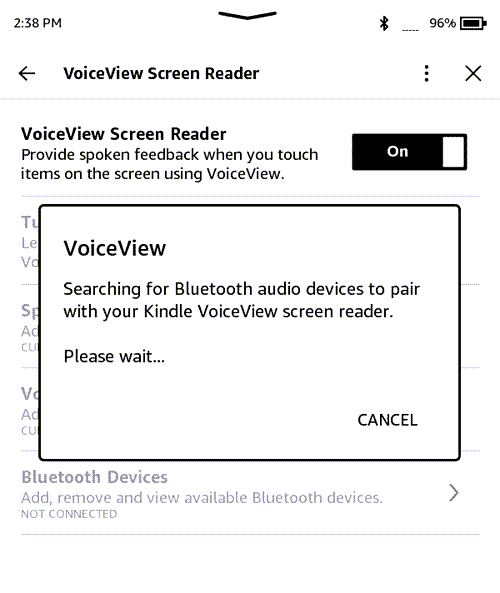
No, it’s not necessary. You can also configure your Kindle to narrate text by pairing a Bluetooth audio device with your Kindle Voice View screen reader.
How to listen to Kindle books without Audible
To listen to books without Audible, follow the steps given below.
Wake up your Kindle by entering the passcode.
Next, tap Menu (visible as 3 vertical dots in the upper-right corner of your Kindle screen).
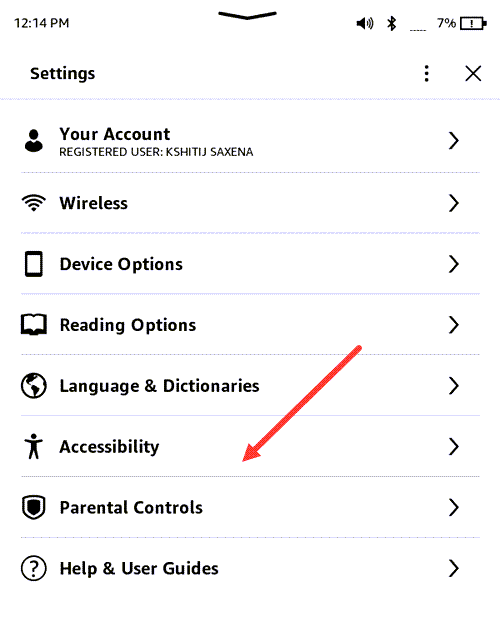
Scroll down to the Accessibility heading and tap the side arrow to expand its menu of options.
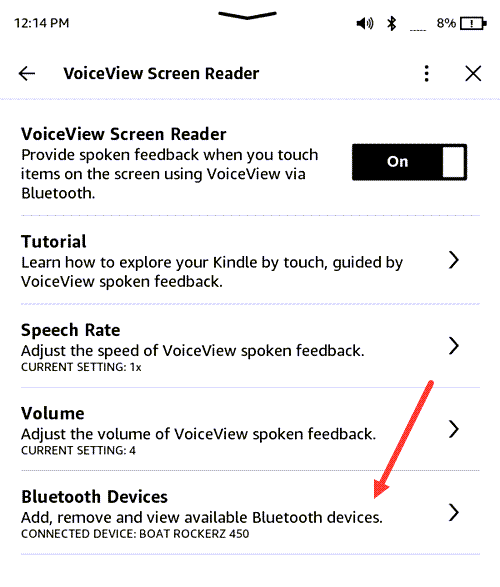
Then, tap the VoiceView Screen Reader entry. If the toggle next to it is disabled, enable it and go to the Bluetooth Devices. Tap to select it.
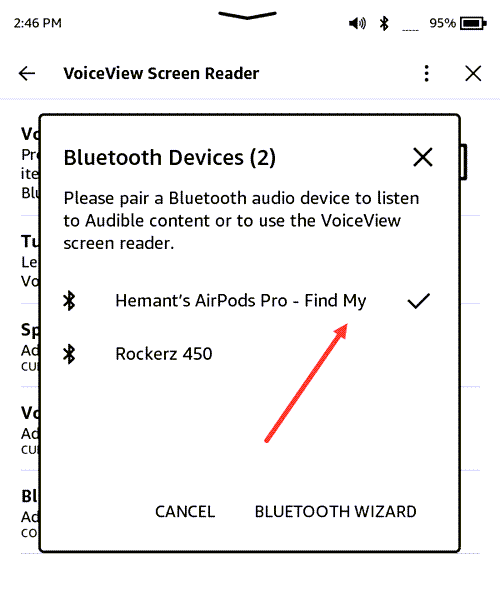
Wait for the Kindle to search for Bluetooth audio devices in its range. When found, select it.
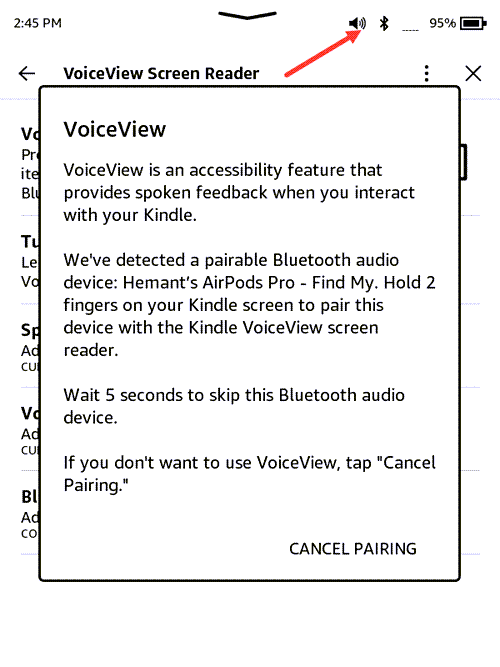
A loudspeaker icon should be visible to you as shown in the image above.
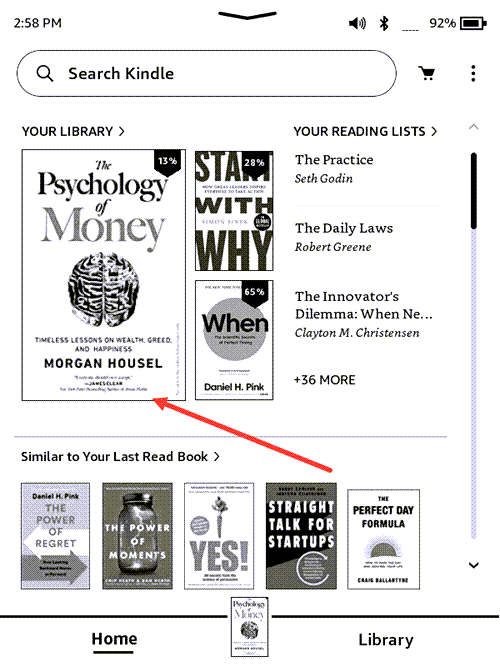
Now, go back to your Kindle Library, and double-tap to choose a book. Then, simply swipe your finger down from the top of your Kindle screen and then, to the right edge to make Kindle read aloud.
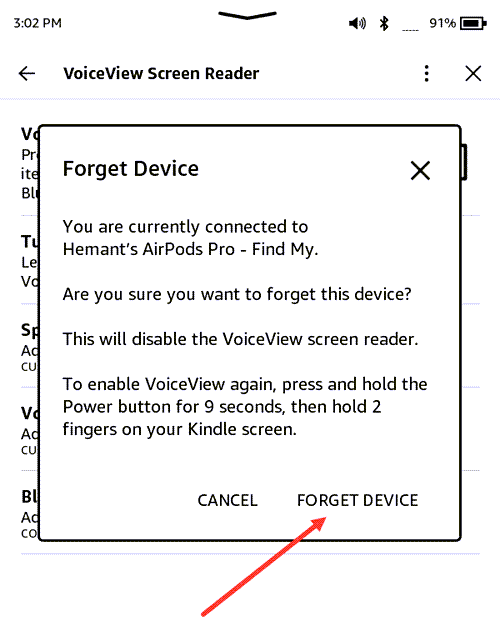
To disconnect your Bluetooth wireless headphones from Kindle Paperwhite, go to Settings > Accessibility > VoiceView Screen Reader > Bluetooth Devices > Forget Device.
Note – You’ll need to double-tap the above settings every time to access an item under it.
That’s all you need to know about how to turn Kindle books into audiobooks.
Hope that makes sense!
Also read: How to make Kindle show book cover as screensaver