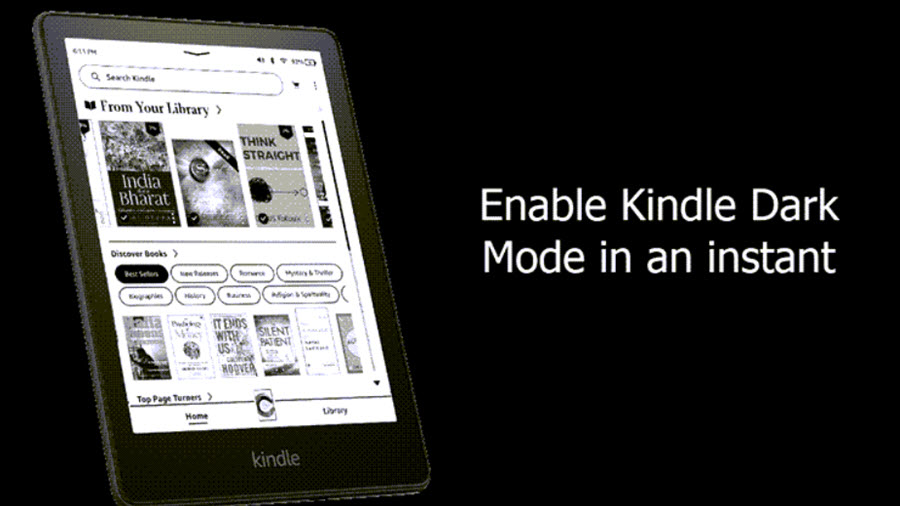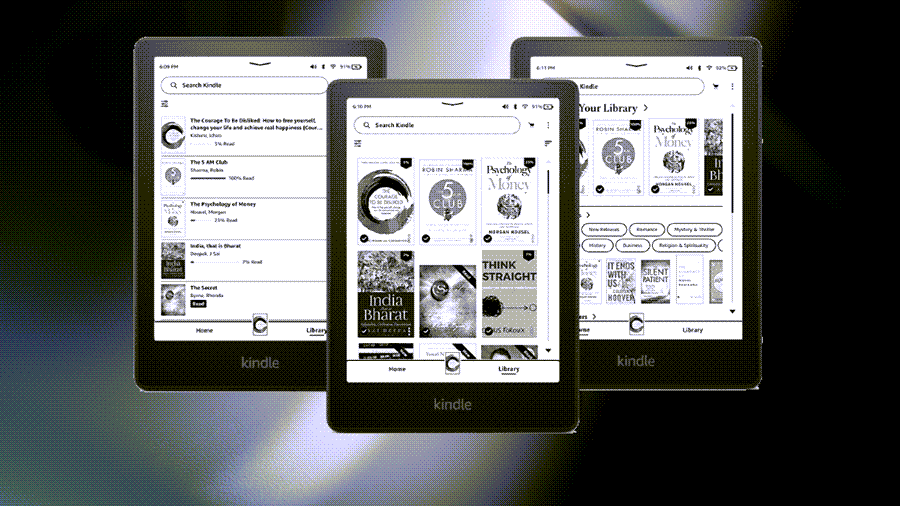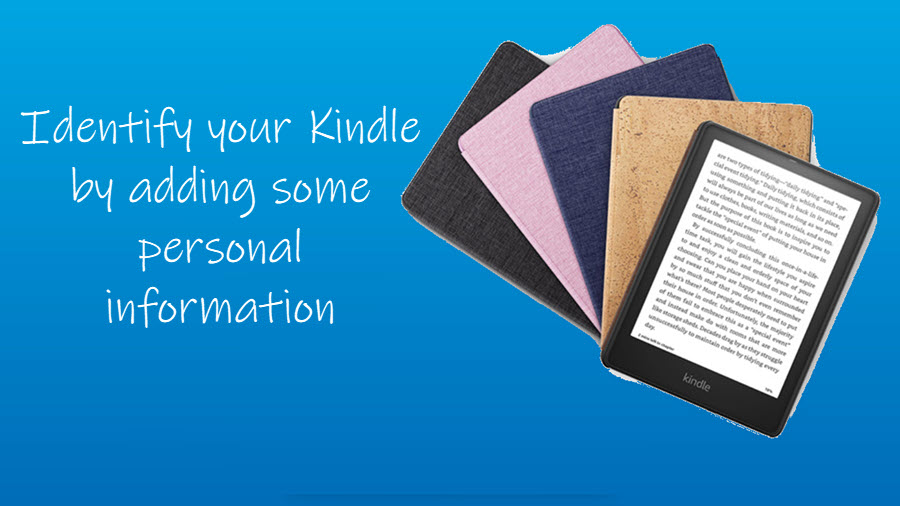Opinions remain split over which theme is more suitable for reading – Kindle Dark Mode or Light Mode. Nevertheless, there are pieces of evidence that suggest it is an important accessibility feature and is used by many readers. If you do not mind applying system-wide dark settings on Kindle, follow this post.
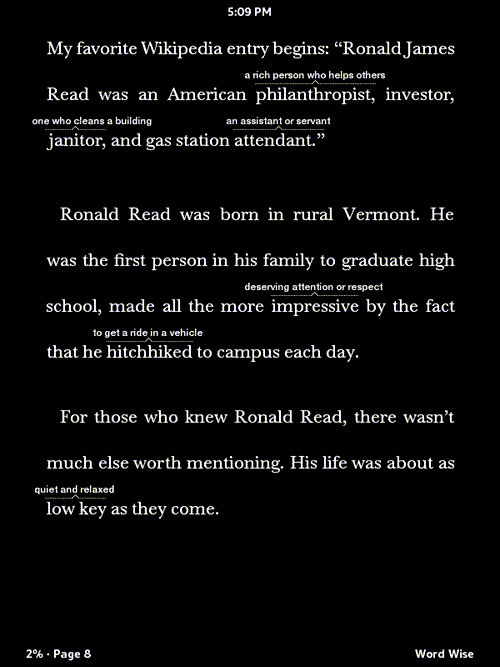
How to apply Kindle Dark Mode settings
Like other eBook readers, Amazon Kindle also supports a Dark Theme. It’s better known as Kindle Dark Mode and represents a variation of erstwhile Inverted mode used to apply color inversion for a comfortable reading experience. Here’s how you can enable it.
- Wake up your Kindle by entering the passcode.
- Access the Quick Settings menu.
- Locate the Dark mode in the menu.
- Tap it to apply the dark theme.
- Tap again to disable it.
Thus, you can instantly turn Dark Mode on and off via the Quick Settings menu.
Does every Kindle have a dark theme?
It is important to mention here that not all models of Kindle support the Dark theme. The list includes,
- Kindle Oasis 2 (2017)
- Kindle Paperwhite 10 (2018)
- Kindle Oasis 3 (2019)
- Kindle Paperwhite 11 (2021)
Also, the feature does not apply to Magazines or comics. If you are reading a PDF on Kinde, you’ll need to enable the Page Refresh Setting for the Dark Mode to work correctly.
How to put Kindle in Dark Mode
Assuming you are using the supported Kindle model, turn on your Kindle and go to the main screen.
Swipe down your finger from the top of the screen to access the Quick Settings menu.
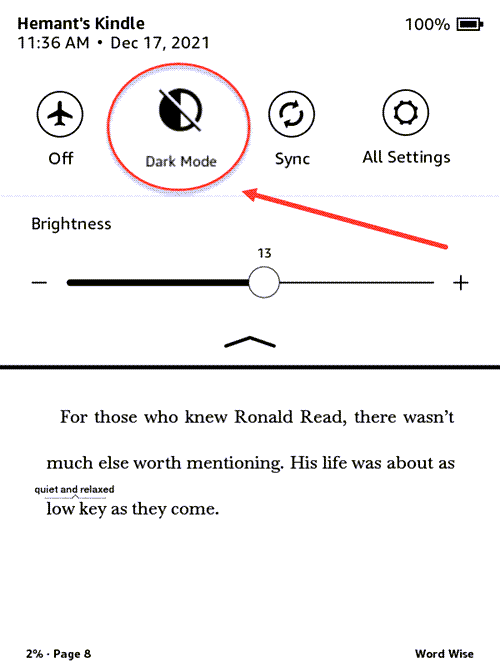
Under it, you should find the Dark Mode icon crossed. It means the Dark Mode is disabled.
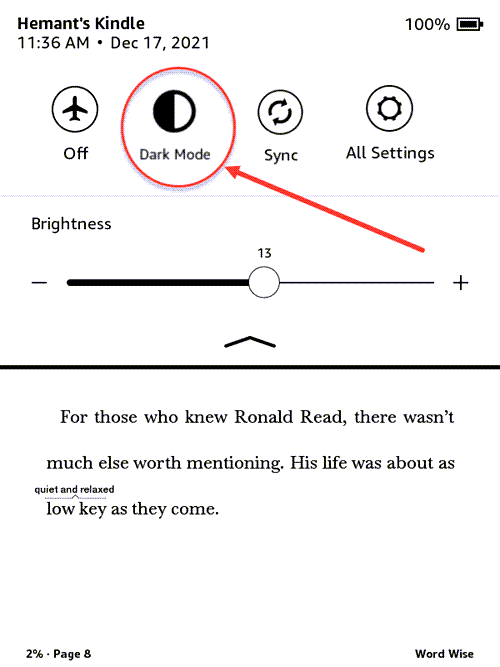
Tap the icon to enable the Dark Mode and apply the system-wide dark settings. To disable it, simply tap the icon again.
Why does my Kindle not have dark theme?
There can be two reasons for this issue – First, your Kindle model doesn’t have this feature built-in. Second, you are running an old system software. In the latter case, you can fix the problem easily by updating your Kindle software. Open Settings, navigate to the Device Options entry, choose the Advanced Options, and tap the Update Your Kindle option. Then, try again.
Hope that makes sense!
Also find how to listen to books on Kindle!