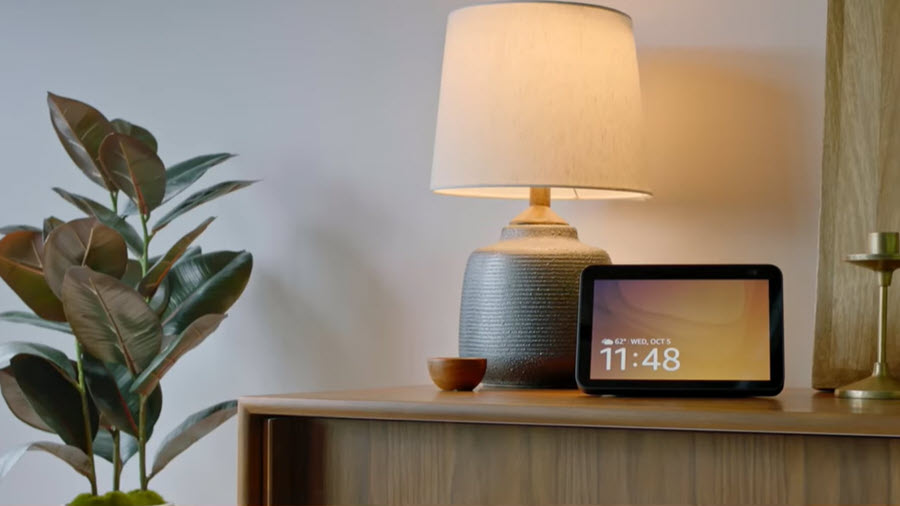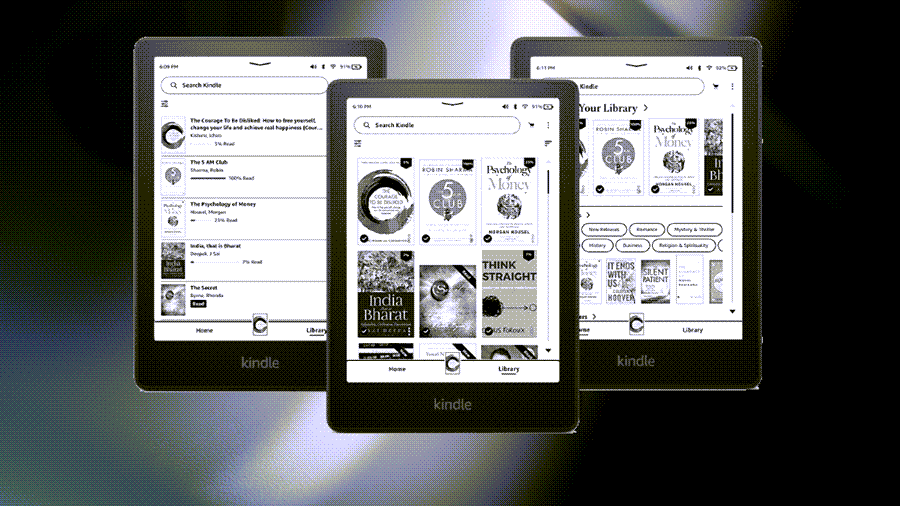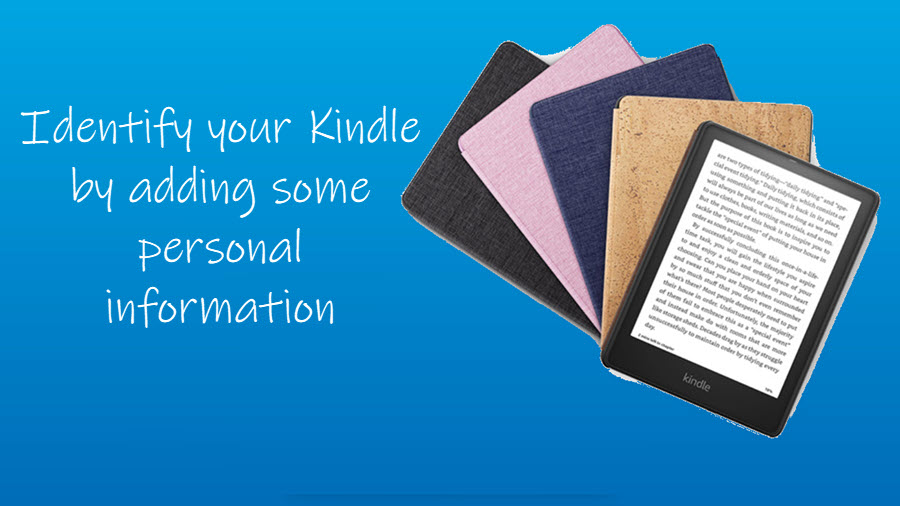As a common fixture on your working desk, Amazon’s Echo Show can do a wide variety of tasks. However, when it comes to something as basic as pronouncing your name, the smart speaker might stop short of producing convincing results. This can be fixed easily. You don’t have to be hell-bent on cursing it just to make it sound correct. Find out how to change Alexa pronunciation of your name in the Echo Show!
Change Alexa pronunciation of your name in the Echo Show
There are names that can be pronounced incorrectly by Alexa but you don’t have to be hell-bent on cursing it. Changing the Pronunciation settings can resolve this issue. So, when Alexa fails to pronounce your name correctly, just go to the Profile & Family settings in Echo Show and define the separators and accents in your name.
- Open Echo Show settings.
- Choose your Profile & Family settings.
- Tap your name.
- Hit the Edit icon.
- Tap the Edit name and Pronunciation tab.
- Select an option.
- Type your name.
- Check how it sounds.
- If it sounds fine, tap the ‘That’s better’ button to save the changes.
That’s how you can instruct Alexa to make the correct pronunciation. It’s similar to Configuring Siri to say your name correctly.
Change Alexa pronunciation of my name
You’ll agree that there are always accentuations in names that are hard to read based on the word alone. Still, you can make your device pronounce your name correctly. Just follow these steps.
Swipe down from the top of your Echo Show screen to open the Menu.
Select the Settings icon from there.
Choose Your profile & Family settings. This section lets you add a profile for each family member so Alexa can recognize who’s who and show the right information to the right person.
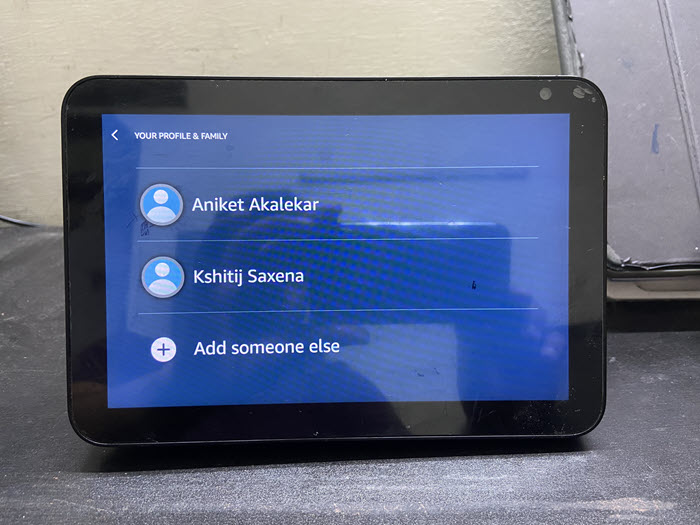
Select an account from the section.
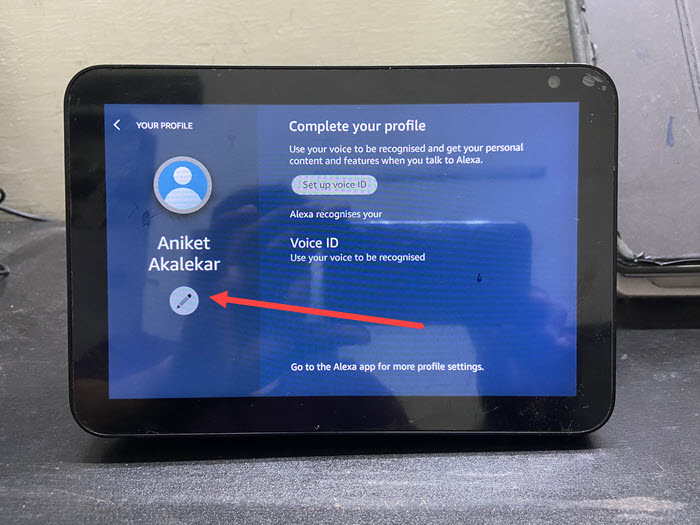
Then, under Your Profile panel, tap the Edit option, visible as the pencil icon.
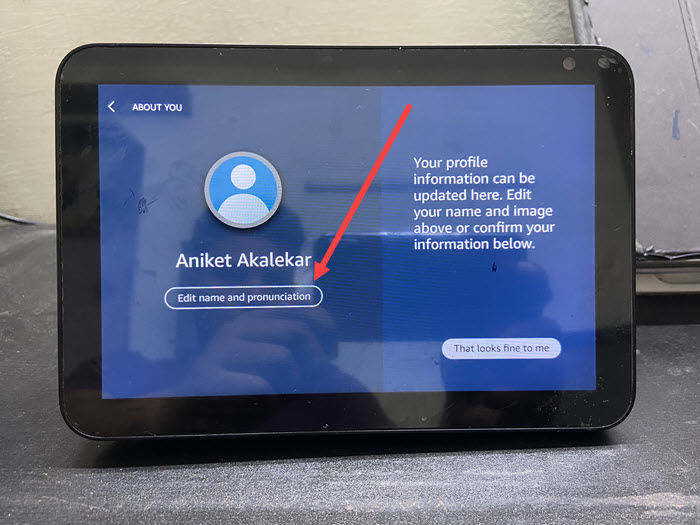
On the next screen that appears, tap the Edit name and pronunciation button.
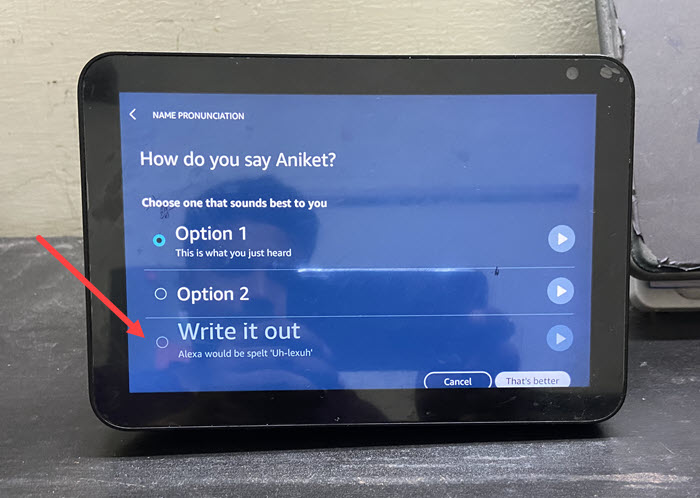
You’ll see 3 options listed. If the first 2 options aren’t yielding the desired results, switch to the third option. It lets you write out your name.
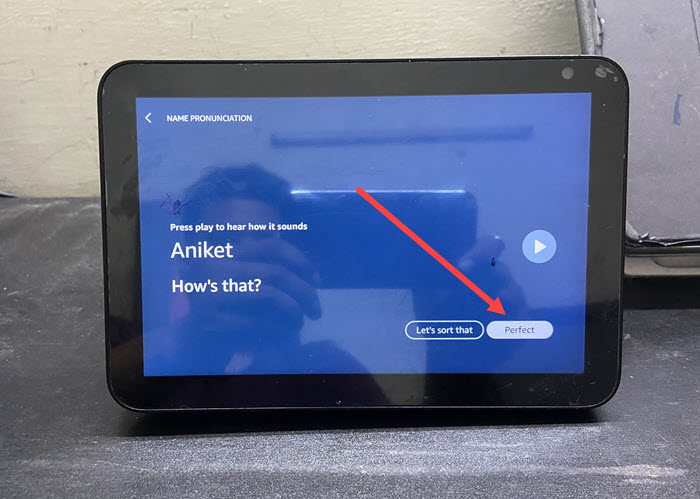
If it sounds as desired, hit the Perfect button.
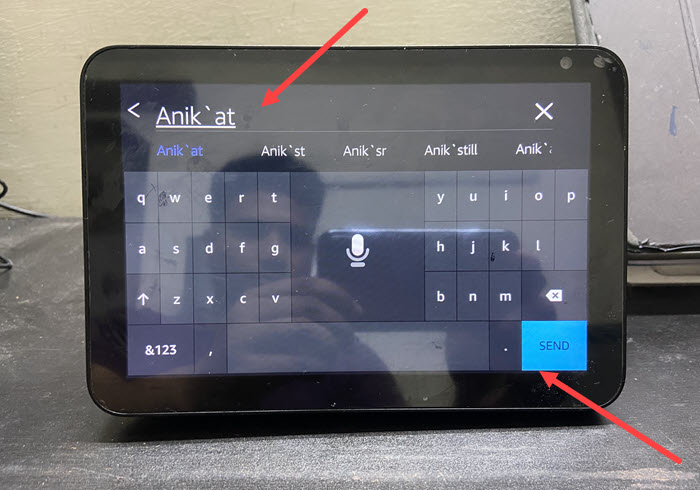
If not, press the Let’s sort that button. Accentuate your name by adding the desired option.
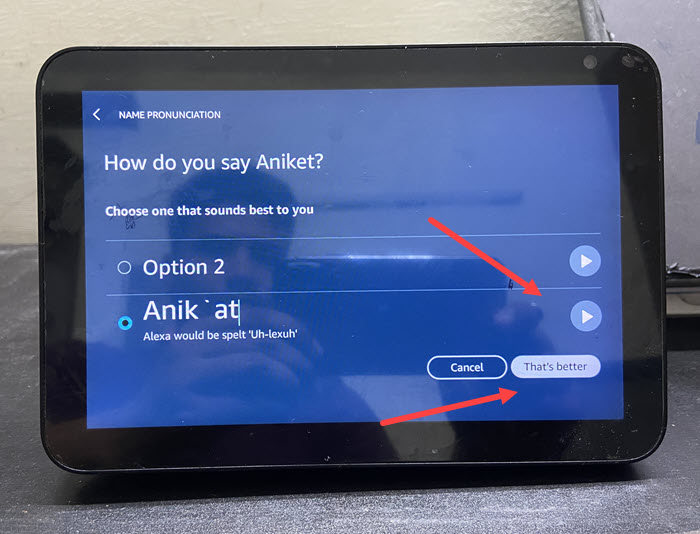
Tap the Play button to hear it out. If you are satisfied with the results, press the That’s better button.
Hereafter, Alexa should pronounce your name correctly.
Also read: How to make Echo Show take a selfie.
Hope that makes sense!