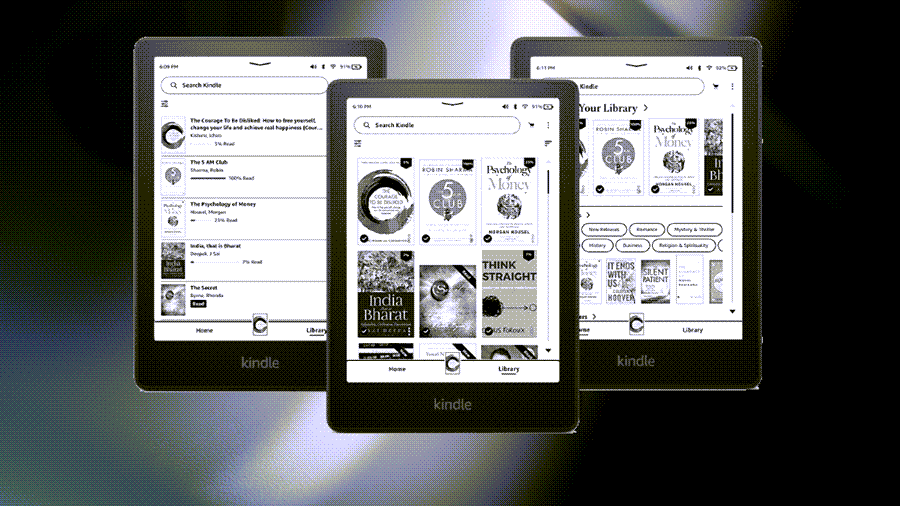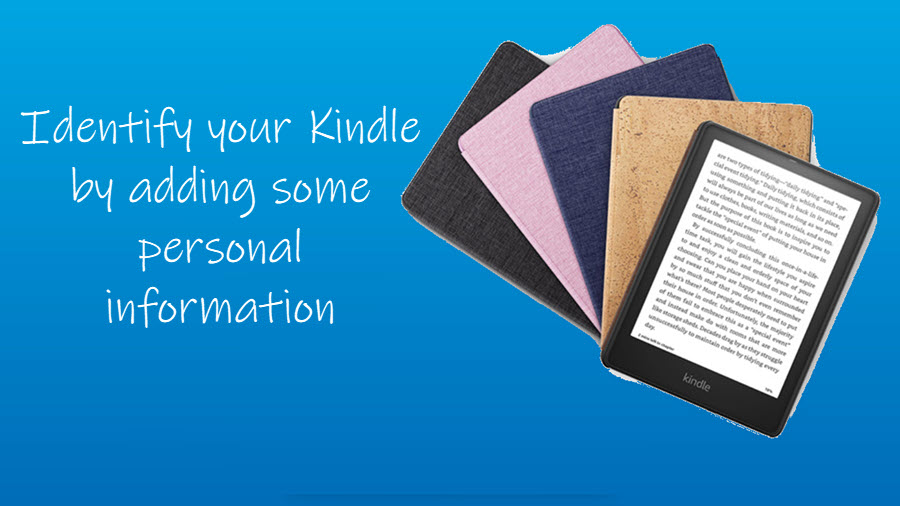Amazon’s Fire TV stick is inarguably one of the best media streaming devices available for accessing on-demand content. It lets you stream video, install apps, play music on your tv, and do a lot more. You can even set up a VPN on Firestick by masking your IP address and subsequently your online identity. This tutorial will help you find how to download VPN on Fire Stick and use it.
How to put a VPN on Fire Stick?
VPNs work best by letting your device connect to a relevant internet network through a proxy server. Thereby encrypting your traffic and allowing you to access region-locked content. Make no mistake, we do not support or condone using a VPN to cover up illegal activity but if you want to get more out of your subscription, try using a VPN on Firestick.
- Go to your Fire TV.
- Choose the Find option or click Search.
- Select a VPN service you wish to use.
- Click the Download button
- Allow it to install.
- Click Open to launch your VPN app.
- Create an account or sign in to your VPN app.
- Select a VPN location.
- Configure other settings.
- Click Connect.
Amazon requires you to register your Fire TV Stick with an existing Amazon account to use it. If you already have it set up, proceed further to move past the landing page.
How to install VPN on Fire stick?
On the Fire TV homepage, find and click the Search button.
Type VPN for Firestick and select the option when displayed.
Choose the desired service from the list of the options available. Here, I’ve chosen Surfshark VPN.
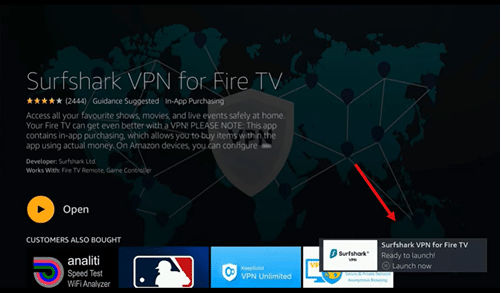
Hit the Download button and allow the app to install.
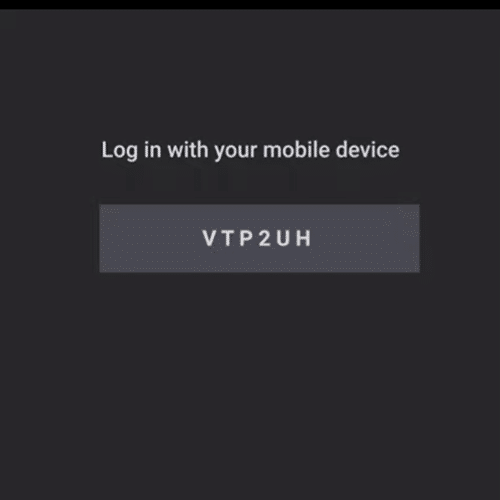
When done, log in with your details or create an account if you haven’t already created one. You can also use your mobile device to log in. Open the Surfshark application on your phone, go to Settings, choose TV login and enter the code.
Choose the subscription plan. Note- Some of these VPN apps contain in-app purchasing which allows you to buy items within the app using actual money. On Amazon devices, you can configure parental controls from the device Settings menu by selecting Parental Controls.
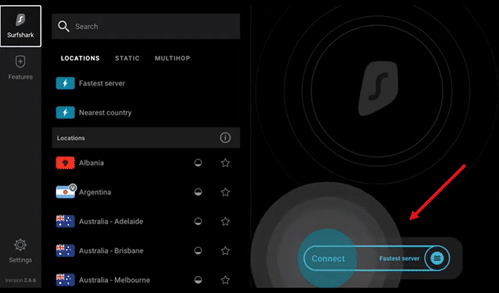
Select a nearby location and tap Connect.
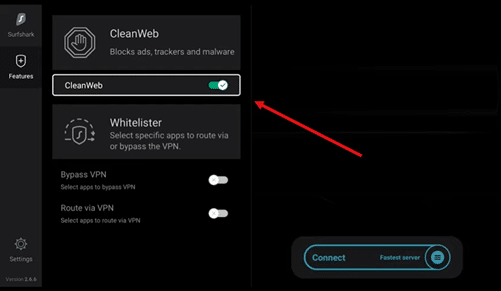
Configure features like,
- Clean Web – lets you Surf in a clean environment with no ads, trackers, malware, and phishing attempts.
- Whitelister – Allow specific apps & websites to bypass the VPN. Works great with mobile banking apps.
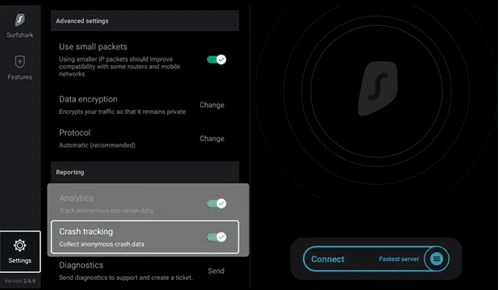
Similarly, change settings as per your preferences. For instance, you can enable VPN Kill Switch which acts as a safety net in case your VPN connection drops and makes sure your activities and sensitive data are never exposed.
Once done, start streaming your favorite content but bear in mind, you’ll still need a valid subscription to Netflix or other paid services to watch videos not normally available in your location.
Which VPN works with Firestick?
Not all Fire TV Sticks work with VPNs, and not all VPNs work with Fire TV Sticks. But there are many compatible options that you find in our list and so linking these Firestick VPNs shouldn’t be so difficult.
- NordVPN
- Cyberghost
- ExpressVPN
- SurfShark
- Windscribe
Hope that makes sense!