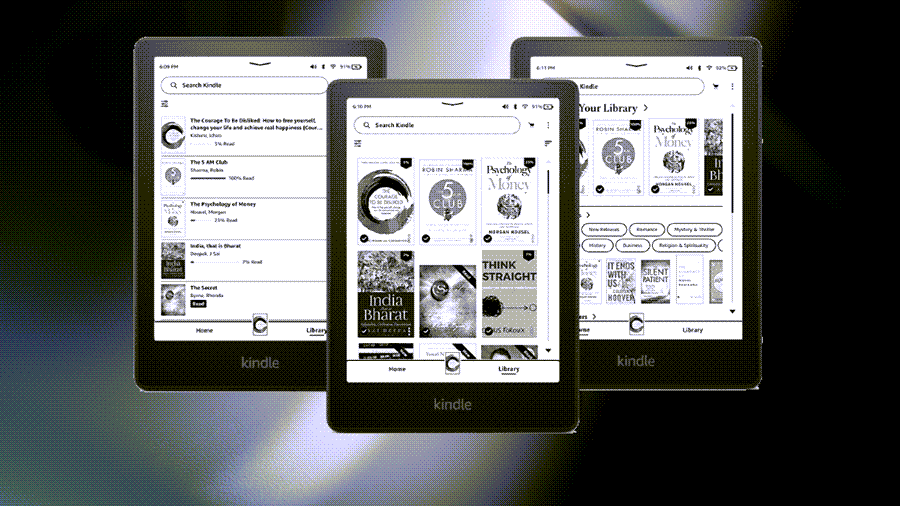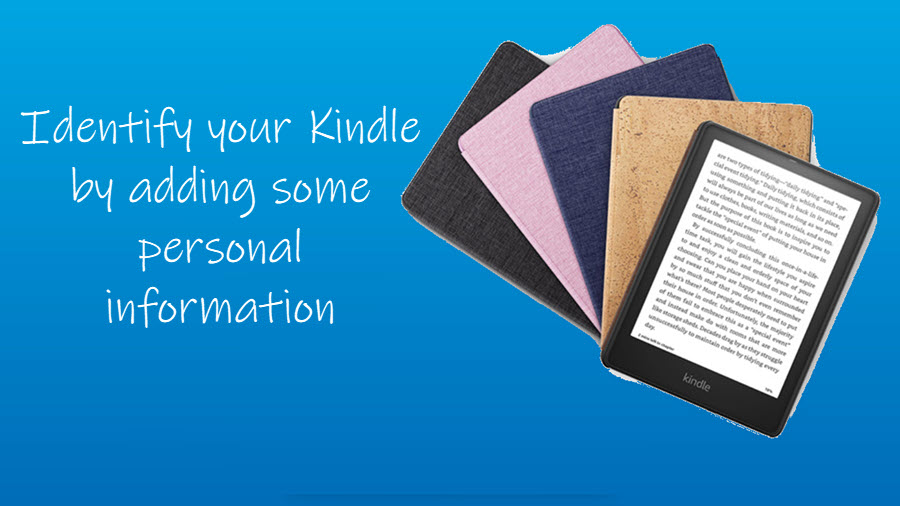In today’s post, we’ll show you how to set up Amazon Luna on a Fire TV and enjoy the new world of gaming. It’s a new service the retail giant had rolled out recently to all the users in the mainland US. So, if you are planning to start playing video games on the devices you already own, we’ll help you get started.
How do you set up Amazon Luna on a Fire TV
Earlier, the cloud gaming service was invite-only but now it is officially open to anyone (US exclusive) who wants to try it out. It still gives you access to loads of cool games and no additional hardware is needed. Here’s how you can set up Amazon Luna on a Fire TV.
- Turn on your Fire TV.
- Go to Find and search for the Luna app.
- Select the Luna app.
- Hit the Get button to start your download.
- Select Open.
- If prompted, add a controller.
In comparison to conventional gaming, cloud gaming offers a more convenient method to play games. However, connection speed and latency remain an issue. With AWS as its backbone, LUNA seems to be better placed.
How do I connect my Luna to my Firestick?
Assuming you have Fire Stick connected to your TV, go to the Find option and search for the Luna app. You can also select Your Apps and Channels to access your app library.
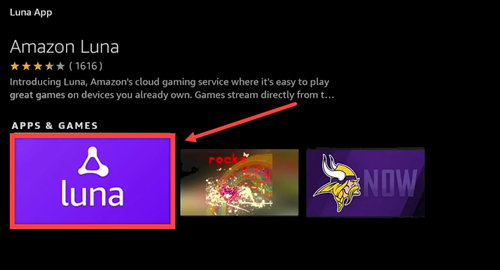
When seen, choose to select it. Then, hit the Get button to download and install the app. This may take time depending upon the speed of your internet connection.
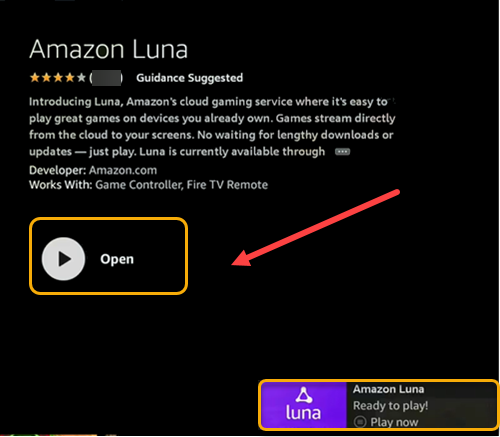
Once done, hit the Open button. You should see the Ready to play message in the lower-right corner of your TV screen.

If prompted, add a controller. You can also use your phone as a virtual controller. Once connected, it will show the Lunar controller is now connected over Cloud Direct message.
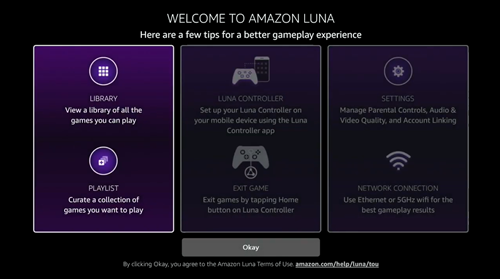
Now, choose the user and proceed further. A tips screen will help you get started. Read the tips and press OK to go to the Dashboard. Select a game to start playing.
There’s one major difference between Amazon Luna and its rival Google Stadia. Unlike Stadia, it’s not possible to buy cloud-based games on Luna. Instead, Amazon offers multiple channels through which consumers can subscribe to play a specific set of games. For example, there’s
- Prime Gaming (free with Amazon Prime)
- Family Channel ($2.99/month)
- Retro Channel ($4.99/month)
- Jackbox games ($4.99/month)
- Luna+ ($5.99/month)
- Ubisoft+ ($17.99/month)
Currently, the game selection in Amazon Luna mostly lends itself to casual gamers but the additional channels suggest that Amazon is trying to offer more choices.
Hope it makes sense!