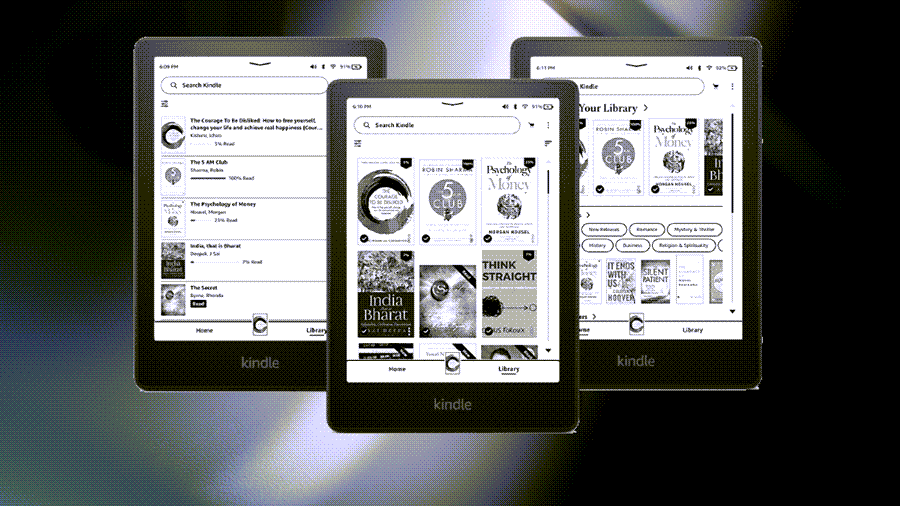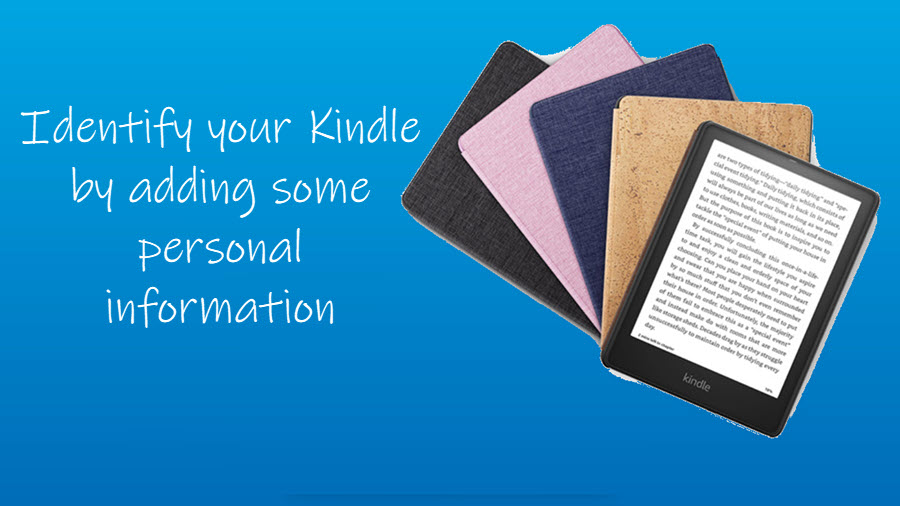To jazz up your Kindle Paperwhite, it’s not just about reading – it’s about personalizing it and sealing it with a captivating book cover. Thankfully, you don’t need a designer’s touch; just enable the ‘Display Cover’ option in ‘Device Options.’ and let your story shine and grab others’ attention. Here’s how to make Kindle show book cover as a screensaver.
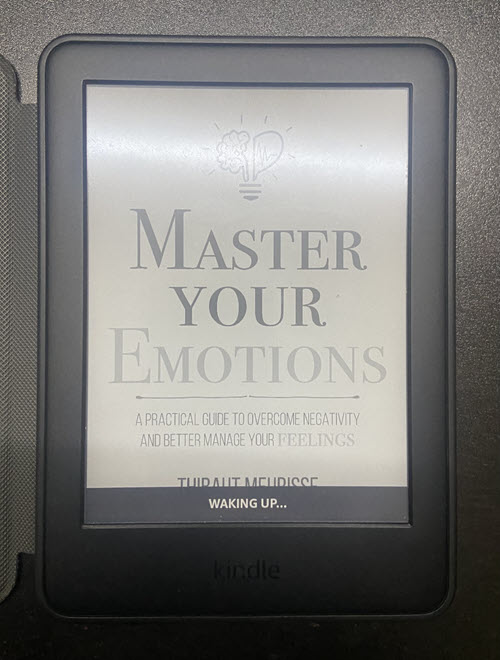
Make Kindle show book cover as a screensaver?
Readers judge books by their covers. It’s human nature and although the Amazon Kindle e-reader has been in the marketplace for over a decade, the request of its owners to have an option to set a book cover as their lock screen wallpaper was fulfilled just recently. Continue reading as we show you how to make Kindle display book covers. It works for materials like autobiographies, comics, magazines, comics, and eBooks.
Turn on your device. Click the Menu icon, visible as 3 vertical dots in the upper-right corner of the Kindle screen. Scroll down to the Settings option.
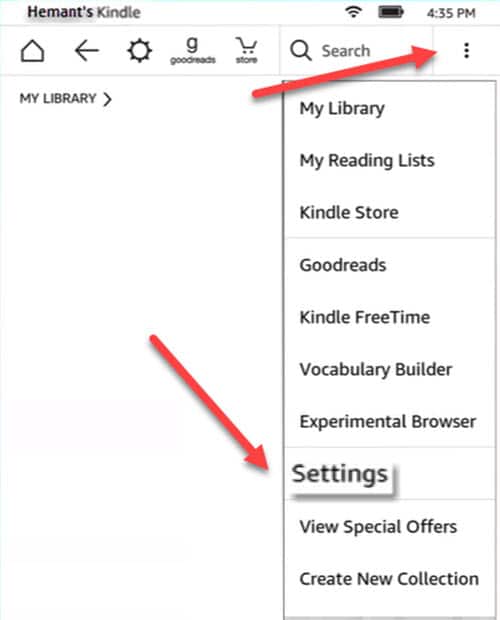
Choose the Device Options from the list of options displayed. This setting lets you personalize your Kindle experience.
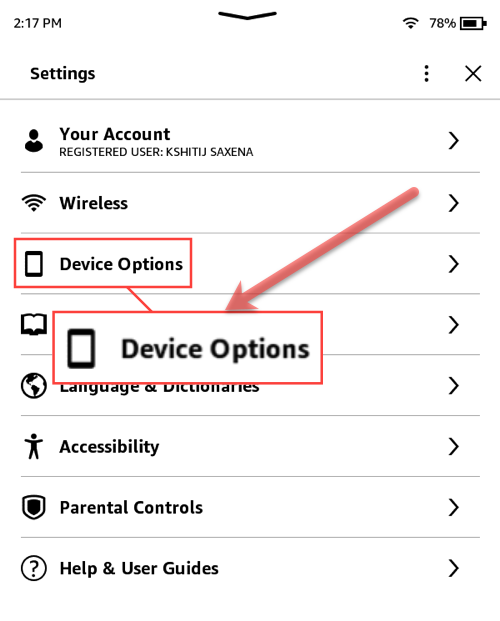
When directed to a new screen, look for the Display Cover switch. It’s set to Off, by default.
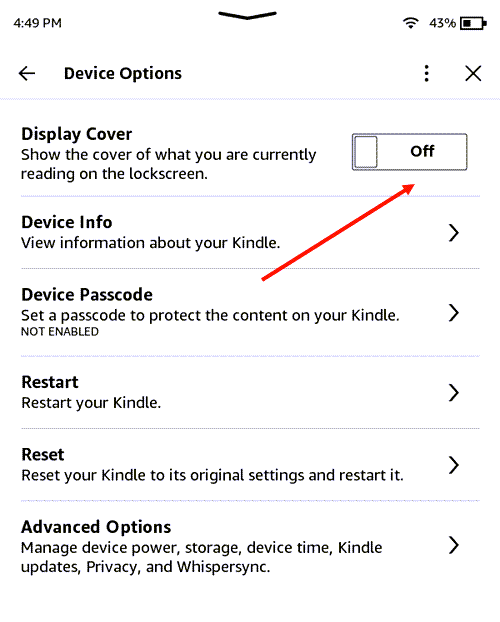
Toggle the switch for Display Cover from Off to On position by dragging the slider to the opposite end.
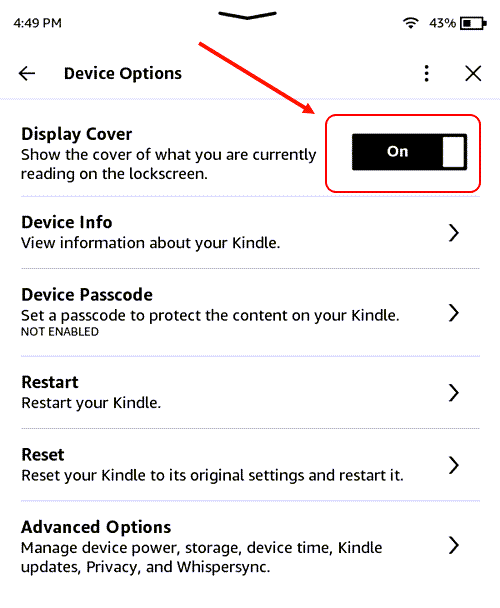
Your book now wears a cloak—a visual teaser for readers and will automatically use the current cover of the book you are reading on your Amazon Kindle. It’s like a tavern sign that says, “Adventure awaits within!” but beware! sometimes you might want to know how to toggle the feature off when perusing more embarrassing titles.
That’s all you need to know about how to make the Kindle book cover a screensaver.
Which Kindle devices support Show Cover feature
It’s important to mention here, that not all Kindle models support this capability. These include,
- Amazon Kindle (8th, 10th Gen)
- Kindle Paperwhite (7th, 10th Gen)
- Amazon Kindle Oasis (8th, 9th, 10th Gen)
- Kindle Voyage (7th Gen).
Moreover, for this feature to work, ads need to be turned off and so, you must make a one-time payment of $20.
That’s all there is to it!
Also read: How to change font size on Kindle for comfortable reading.