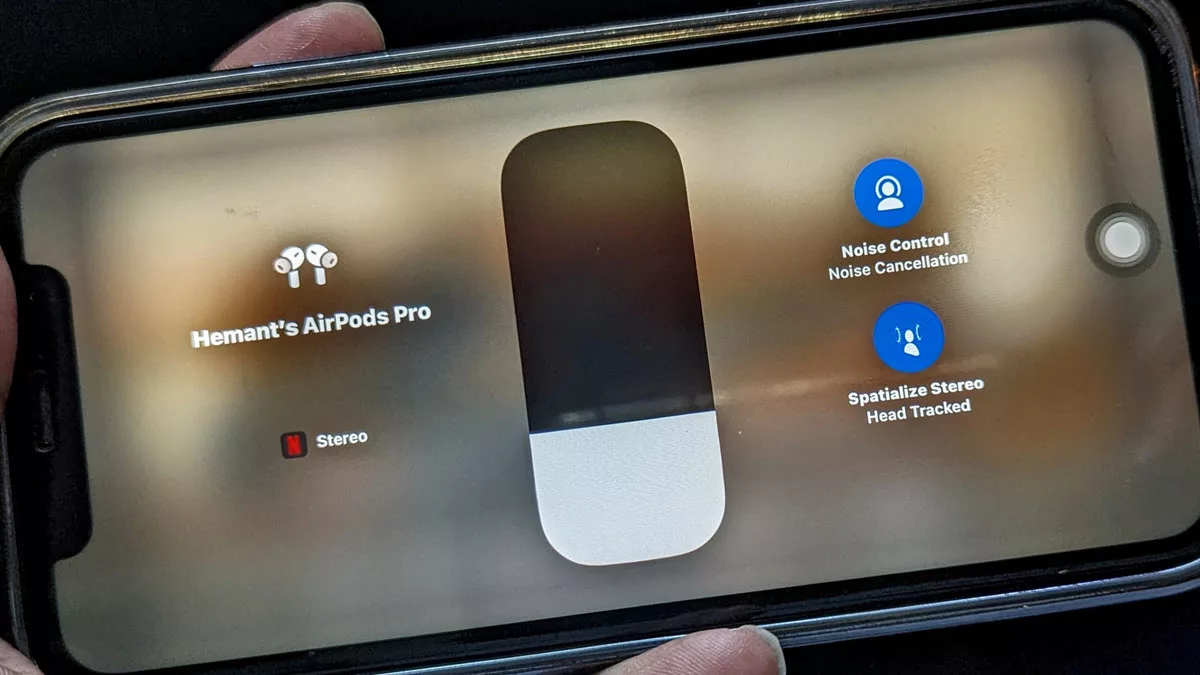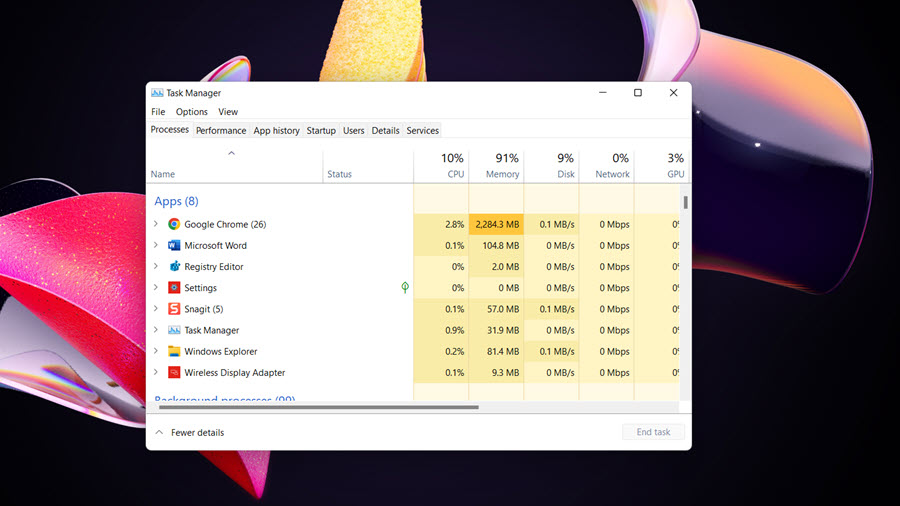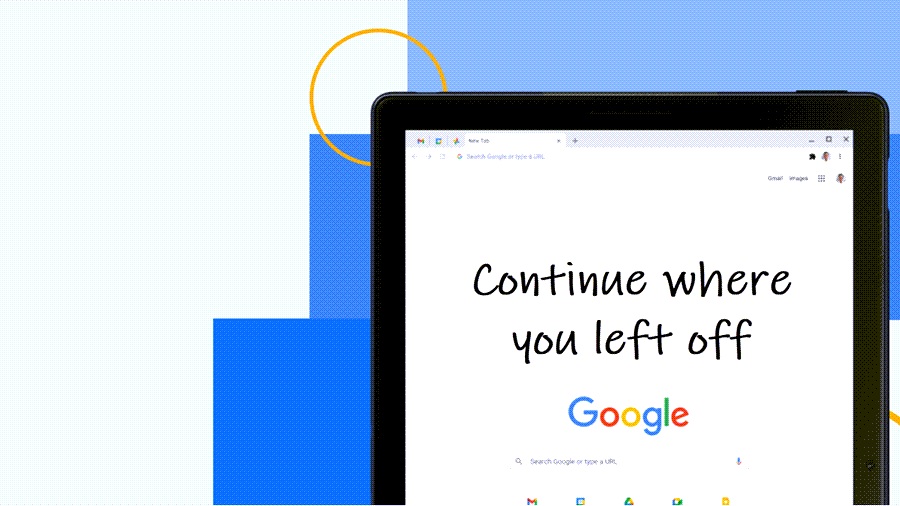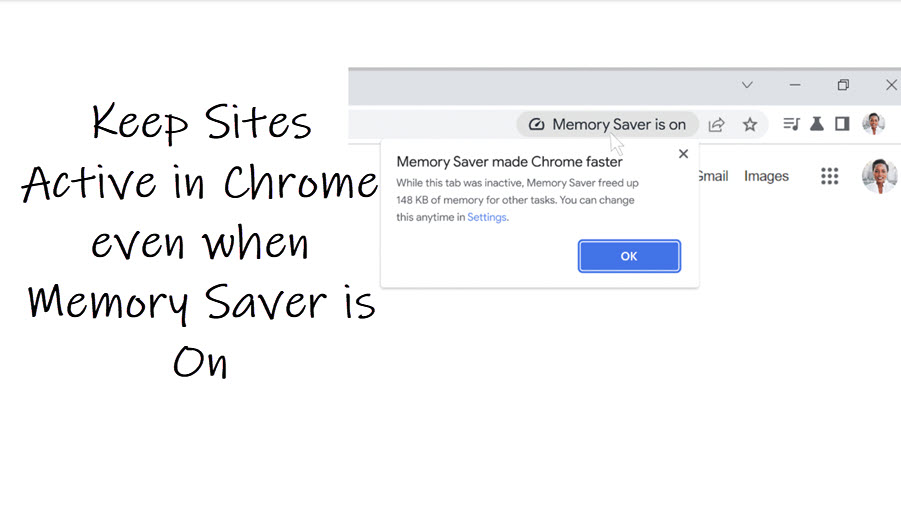Aiming to provide a more realistic sound experience, surpassing standard two-channel systems and add an extra layer of immersion to your binge-watching sessions, Netflix and audio expert Sennheiser collaborated last year to introduce Spatial Audio feature for Netflix. As a premium member of the service, I decided to explore its capabilities by streaming some of my favorite Netflix TV shows and check if it delivered the promised highest-quality sound experience.
How to switch to Spatial Audio for Netflix to unleash immersive audio on your streaming device?
To experience Spatial Audio, you’ll need the Netflix Premium plan, a compatible device, and a compatible earbuds or headset. You can look for TV shows and movies with spatial audio on your device by searching “spatial audio” in the Netflix app. Titles available with spatial audio will have the spatial audio label next to their description. For a more immersive sound experience, enable the Head Tracked option.
AirPods or Beats and iPhone, iPad
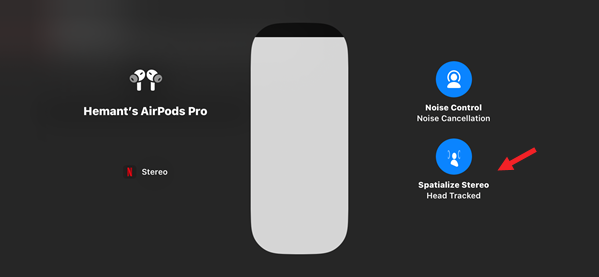
- Wearing your AirPods or Beats Fit Pro, or Beats Studio Pro, connect them to your iPhone or iPad.
- Open the Control Center on your iPhone or your iPad.
- Touch and hold the volume control to turn on spatial audio. This will also show you the status icons.
- Click Head Tracked to turn on spatial audio and dynamic head tracking and adjust audio based on your head movement.
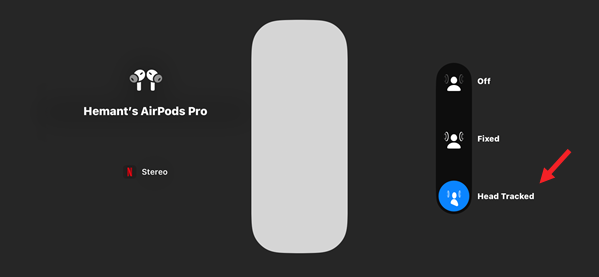
Pixel Buds Pro and Google Pixel phone
Spatial Audio is available on Pixel 6, Pixel 6 Pro, Pixel 7, Pixel 7 Pro, Pixel 8, Pixel 8 Pro and Pixel Fold.
- Open the Settings app.
- Tap Sound & vibration and then Spatial audio.
- Set up the kind of headphones you want to use with Spatial Audio:
- Tap Connected device settings and then tap the Pixel Buds Pro. Turn on Spatial Audio.
Galaxy Buds and Samsung Galaxy phone
Samsung phones and earbuds available with Netflix spatial audio include, Samsung Galaxy S23, Galaxy Buds Pro, Galaxy Buds2 and Galaxy Buds2 Pro
- Connect your earbuds to your phone.
- Launch the Galaxy Wearable app.
- Go to Earbud Settings and choose Advanced.
- For Buds2 Pro, tap 360 audio and tap the switch to turn on 360 audio.
- Tap the switch to turn on Head tracking.
In my opinion, a diverse range of content is being created in immersive formats such as Dolby Atmos® or MPEG-H Audio, as well as standard surround formats. Despite this, many streamers still consume content using standard stereo devices. It’s predominantly done through smartphones, connected headphones, or a basic home speaker setup.
Netflix Spatial Audio looks to change this by transforming an original immersive or surround mix from stereo speakers or headphones into two channels of audio. This provides a spatial experience surpassing traditional stereo. The outcome is an enriched spatial experience with no end-user upgrades required or creating and listening to sound in 360 degrees.