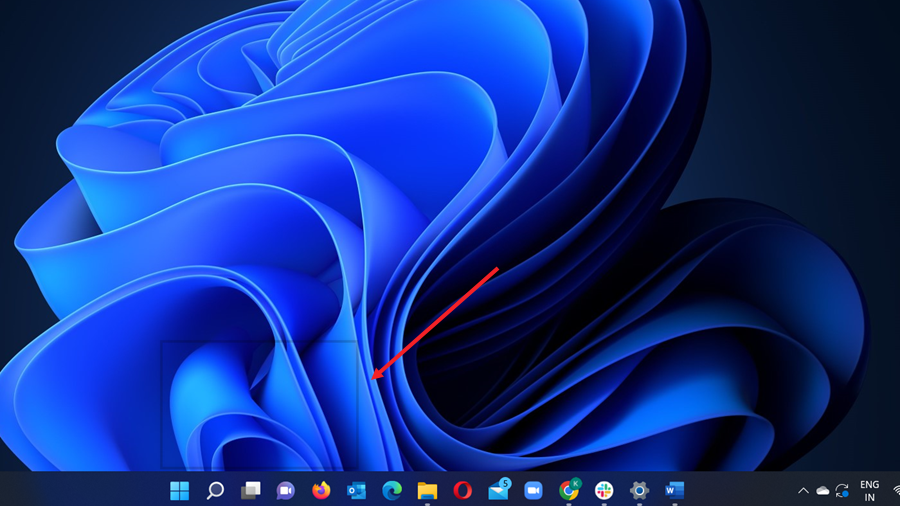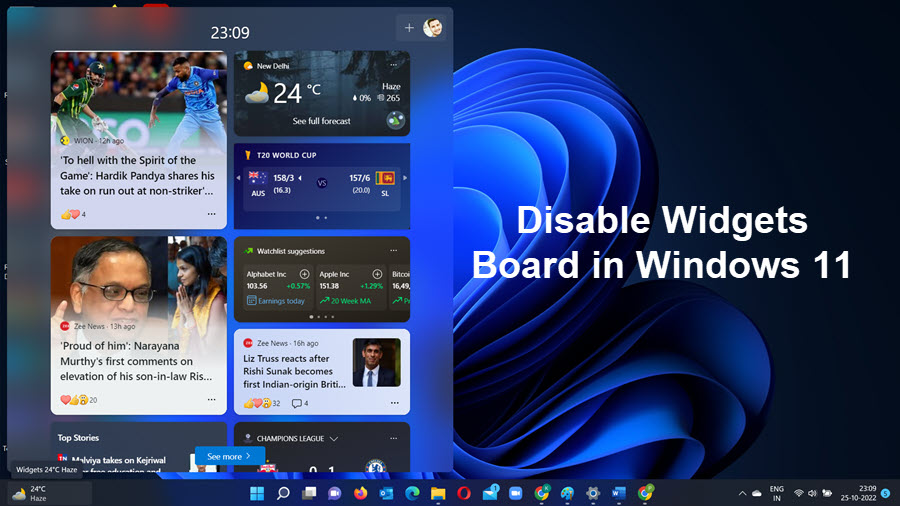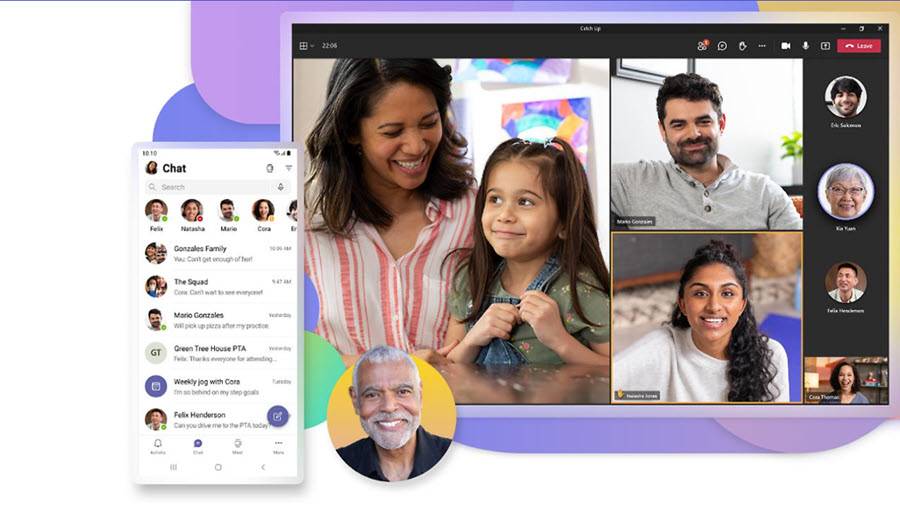What is Microsoft Project for Web?
Microsoft Project for Web is the latest tool from Microsoft designed for managing projects in the cloud. It offers straightforward yet robust work management features, ideal for project managers and team members to efficiently plan and oversee projects of any scale.
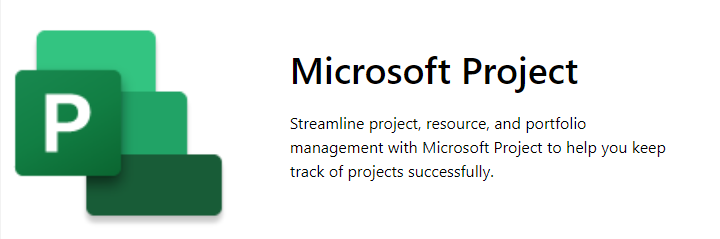
Part of the broader Microsoft Project lineup, Project for Web complements other tools like Project Online Desktop Client, Project Online, Project Server, and Project desktop. It leverages the Microsoft Power Platform to deliver a seamless project management experience.
The Microsoft Power Platform is a suite of tools designed for building business solutions and applications without extensive coding or development experience. It consists of several components that empower users to analyze data, build apps, automate processes, and create virtual agents.
How is Microsoft Project for Web different compared to traditional MS Project desktop software?
Traditional MS Project desktop software has much more inbuilt algorithms, complex calculations capability, reports, and extensive customization that project managers use and relying on to manage projects. However, the Microsoft Project for Web is built on a power platform and a key differentiator is online collaboration which traditional software lacks.
Let’s explore Microsoft Project for the Web by creating a demo project. The very first thing you need to use Microsoft Project for Web is a Microsoft 365 account and a Project Plan 3 subscription. Though you can use it free for 30 days, you will have to subscribe to its cost-effective plans. Once you have an active subscription you can launch the app in the browser and the following screen will appear.
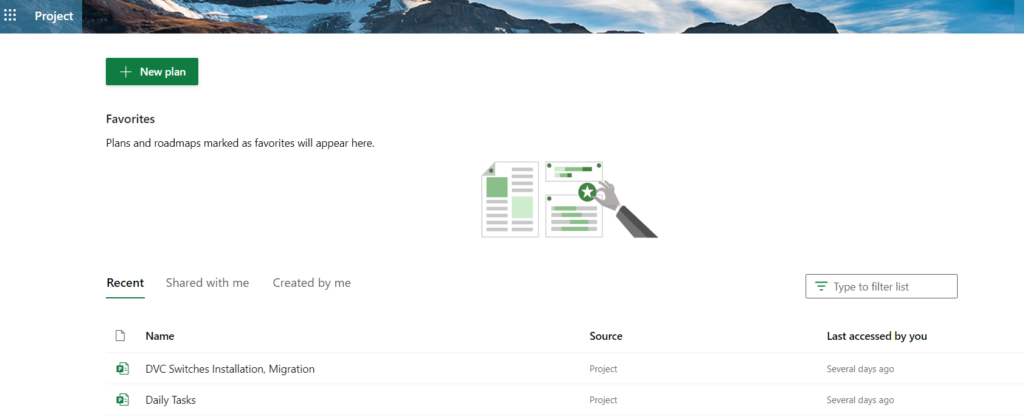
Click on create New Plan and you will be navigated to a page where you can upload a plan in excel or .mpp file or even choose a template from already available for quick start.
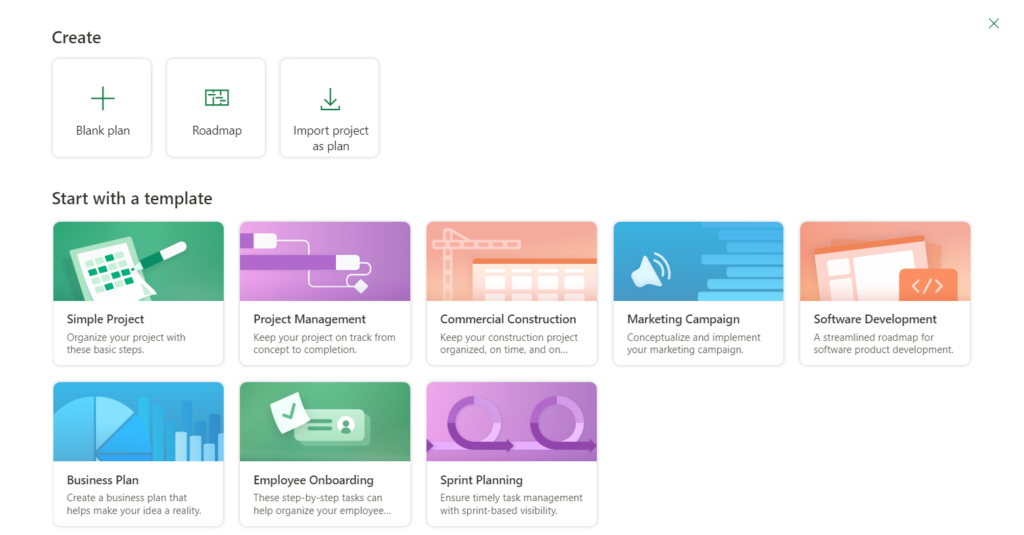
After creating a plan, you would be redirected to most common view of the Microsoft Project for Web “Grid view”
The other views available are “Board, Timeline, Charts, People, and Goals” each has its significance and use.
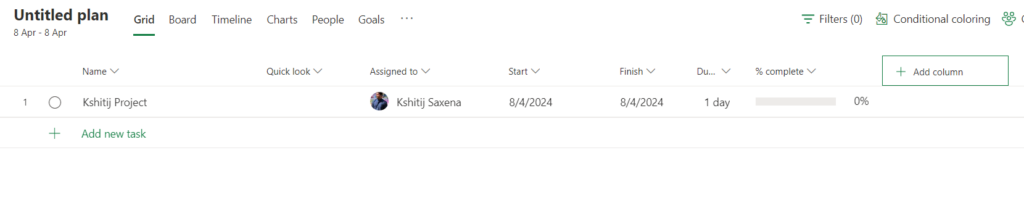
In the grid view you can add more columns as per your need, the various options available are shown in the screenshot below
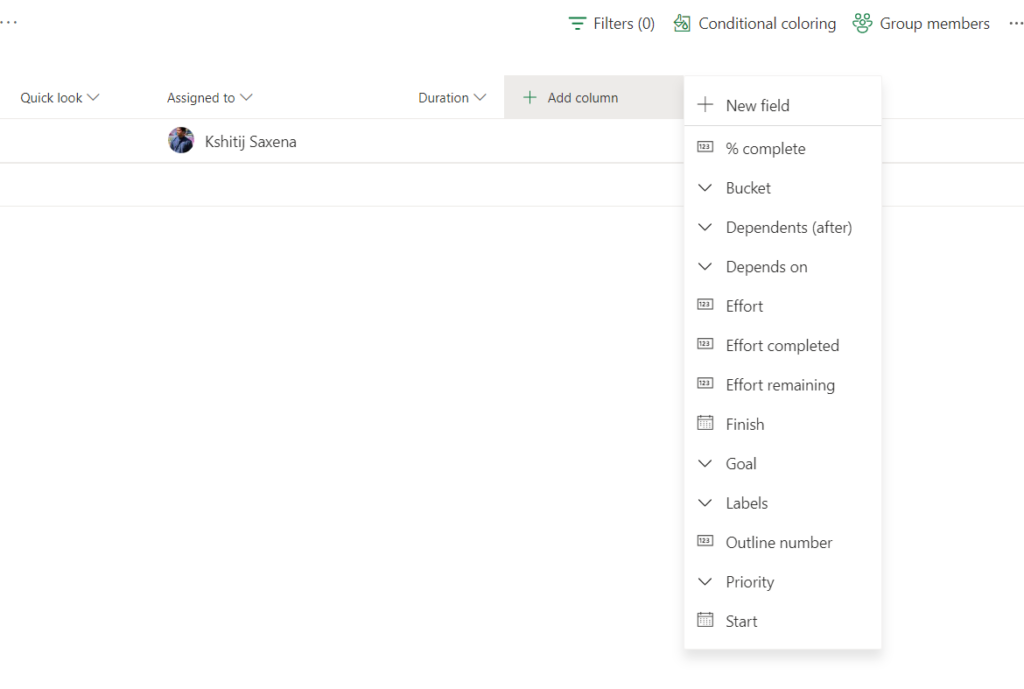
Once you have created all the required columns you can go on adding the tasks, due dates, dependencies, priority, and so on. The best feature of Microsoft Project for Web is you can assign a task to your team members by searching them, this is done with seamless integration of Microsoft active directory and set the accountability.
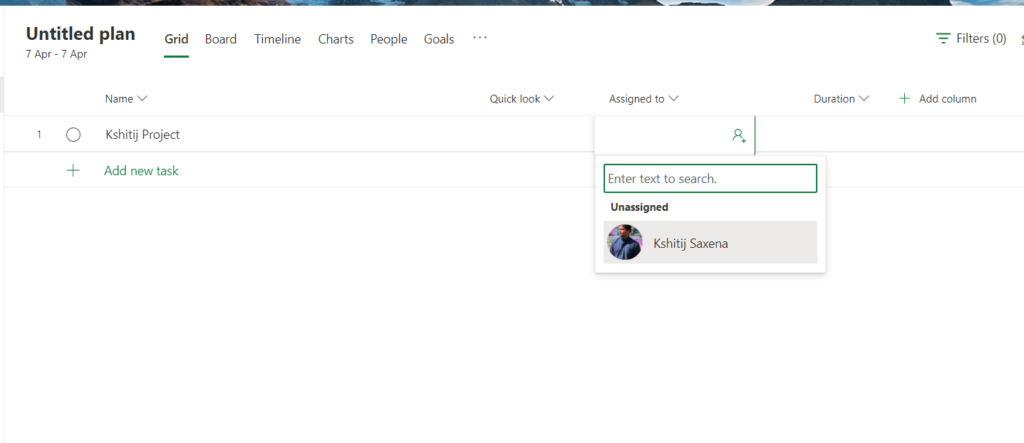
You can even make use of the conditional coloring feature that can clearly demarcate the closed and active tasks for quick view.
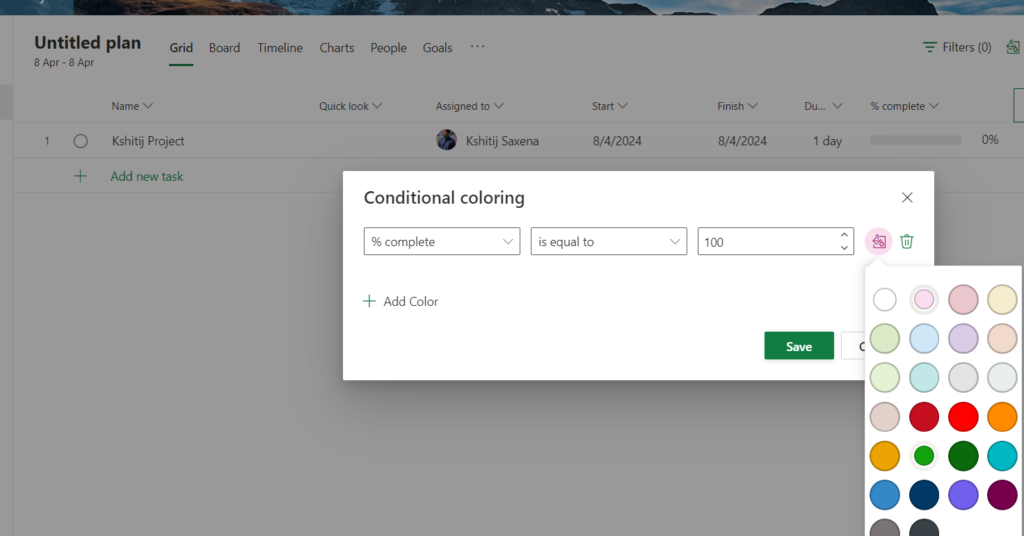
After completing the task, the color of % complete column will change as below.

To check the status of active, closed and in-progress tasks navigate to Chart view.
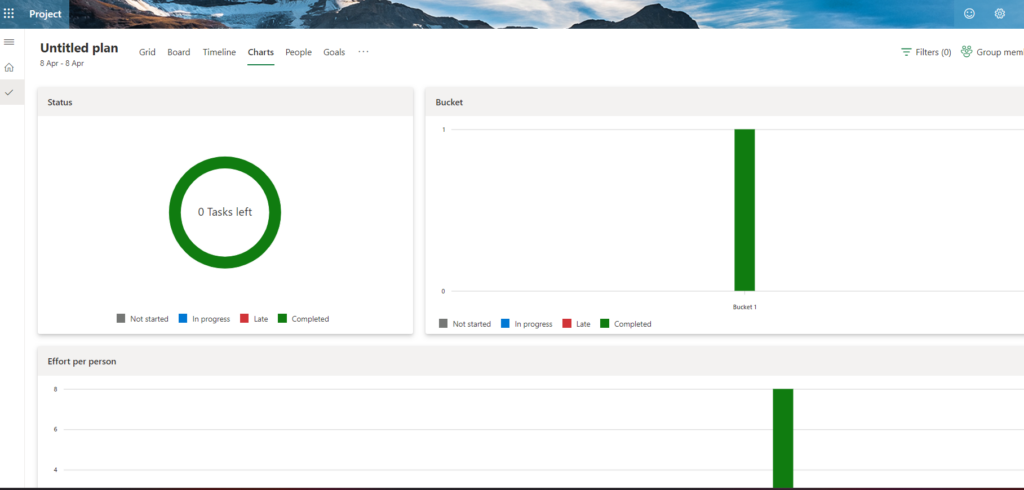
If you want to explore quickly which member has tasks assigned and its status then navigate to people view as,
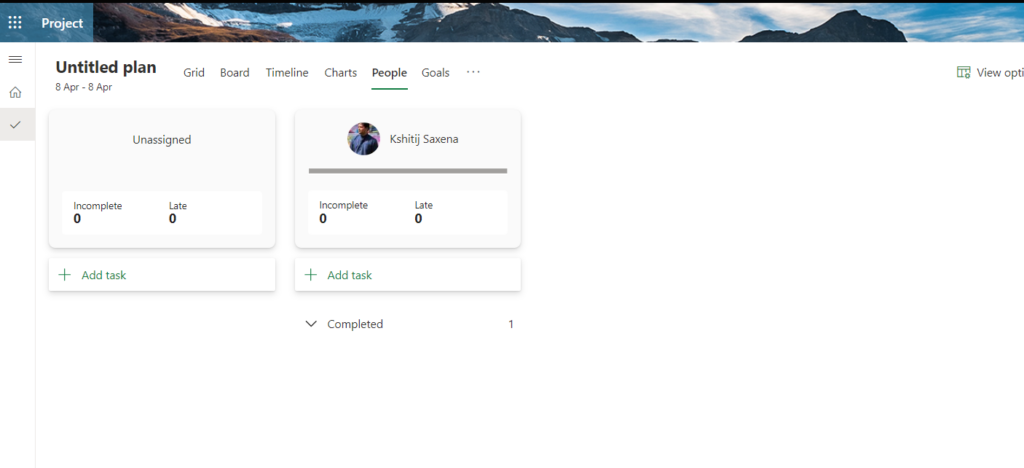
The other interesting feature is “Goal” you can create the Goals just like milestones in the traditional software and link it to the task and its criteria to make it stand out. And for higher management, you can just let them know how your goals are doing.
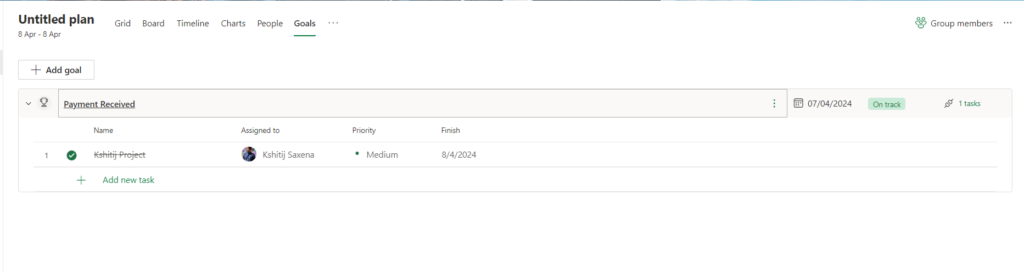
Overall, it is a good project management tool for collaboration, but if you are a seasoned project manager and managing complex projects you won’t be excited to use it. As it lacks the complex algorithm capabilities that traditional software has to offer. The other annoying feature I don’t like is, if you do not use the browser for 15 minutes or longer then you will have to refresh the tab and reload the app. But to manage and collaborate on simple projects it’s a good app to use. Hope this article has given you the basic knowledge to get started.