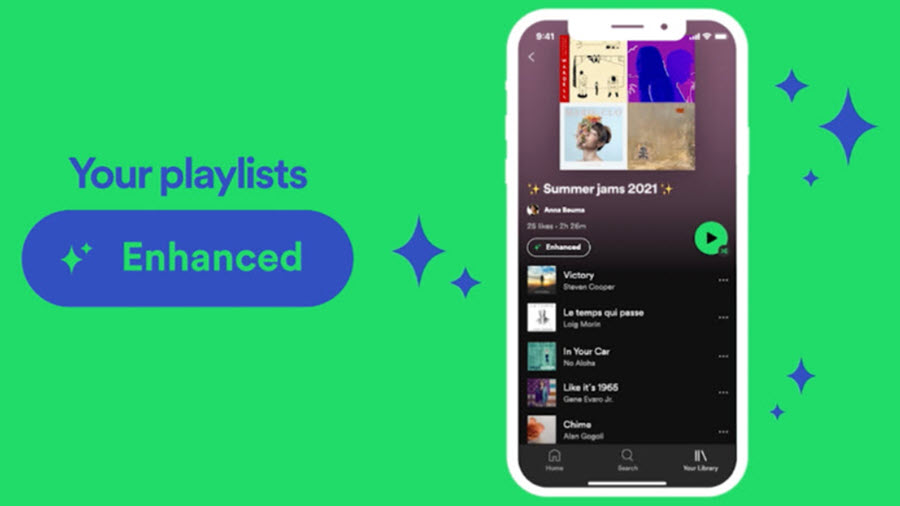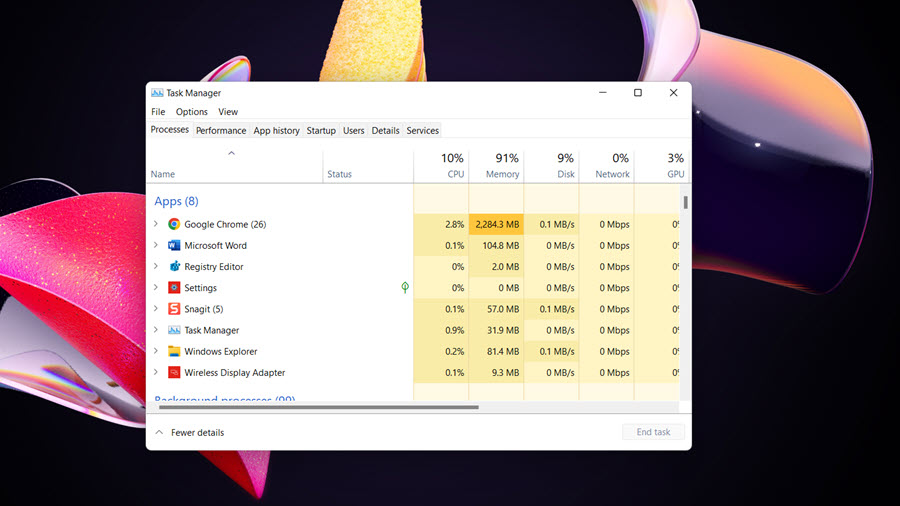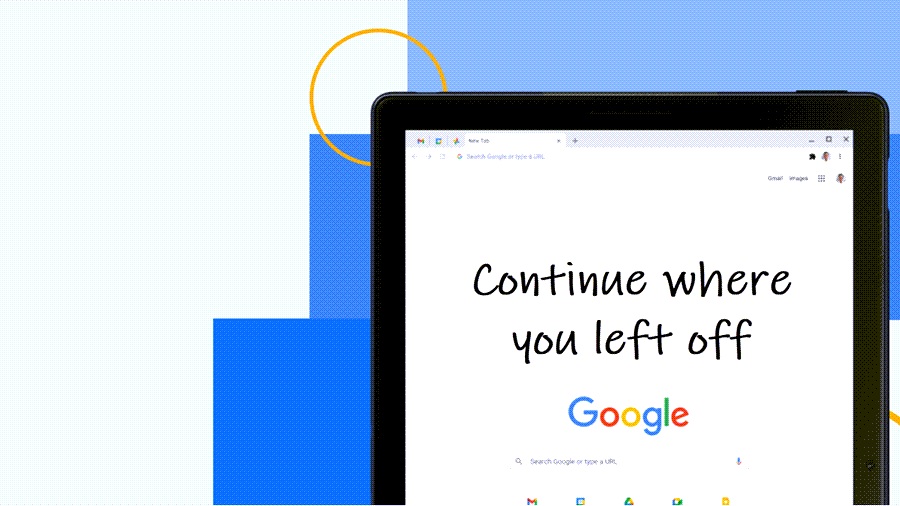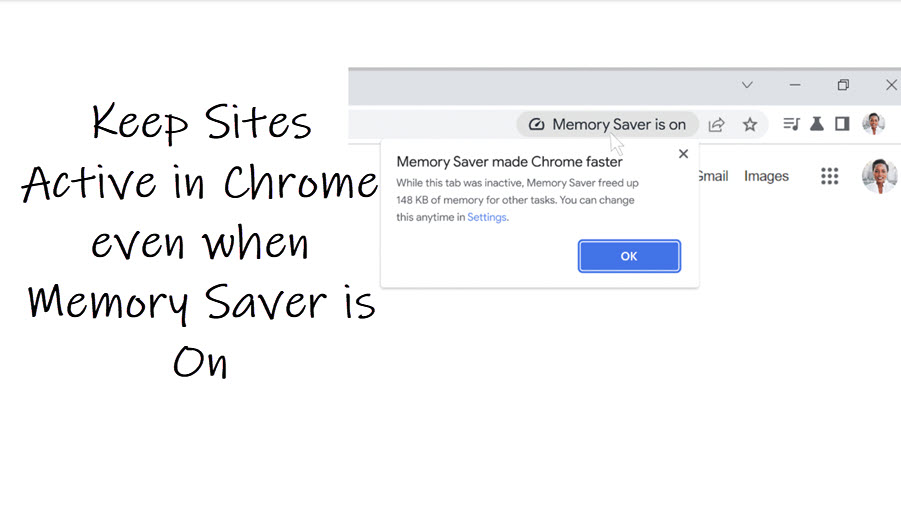The Enhanced Spotify playlist offers a one-stop solution to add the most popular tracks to your playlist by importing them from a list of highly recommended songs. It’s a new feature available exclusively for Spotify Premium users. So, if you don’t mind getting a bit of help to find tracks that perfectly fit your tone or mood, check out Spotify’s new Enhance feature.
How to create your own Enhanced Spotify playlist
Waiting to find a song you’ll actually like can be a task of sorts especially when you are using Spotify which has a huge library of songs. In futility, you might even end up spending more time searching for the desired song than actually adding it to your playlist or listening to it. Worry not, Enhanced Spotify playlist offers the right solution for this problem.
- If you are a Spotify Premium member, launch the app on your mobile phone.
- Open a playlist.
- Locate the Enhance button at the top of the playlist.
- Tap the Enhance button to enable it.
- Add Recommendations.
- Your playlist should now appear as Enhanced.
Kindly note – You can’t upgrade to premium in the app. You’ll need to visit the website via a browser to do so.
How to enhance Spotify playlist
If you are eligible for the service, you can use the Spotify Enhance feature to easily add personalized recommendations to your playlists.
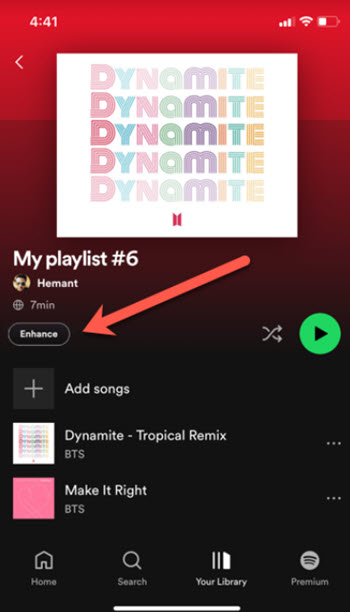
Simply open the app on your mobile phone and choose a playlist. Tap the top of each playlist, you should find the new Spotify Enhance button. Toggle the feature ON or OFF by tapping it.
Once done, recommendations woven into the tracklist will then appear. You’ll get one recommendation after every two tracks, for a max of 30 recommendations.
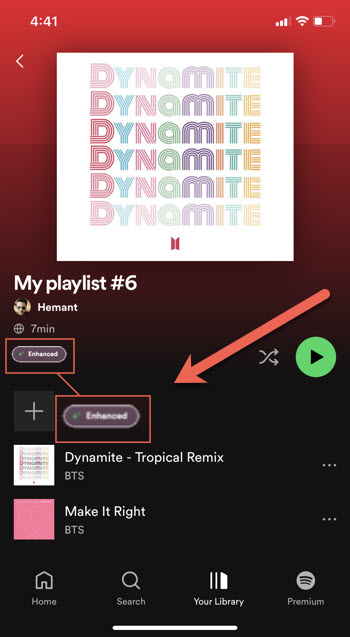
If you like what you see, press the + icon next to each new track to permanently add them to the playlist. Once the recommended tracks are added to your Playlist, it will now appear as ENHANCED.
Please note – The recommended songs appearing under the playlist are an addition, not a substitution. As such, the songs you add will not be replaced in any way.
You can turn Spotify Enhance off anytime with a simple tap.
The Spotify enhance button not showing
The Enhance button for the Spotify playlist should be available in any Premium account on the latest update. However, if it’s not visible, perform a clean reinstall of the app as it can help remove any corrupted files that might be interfering with the proper functioning of your app.
Hope that makes sense!