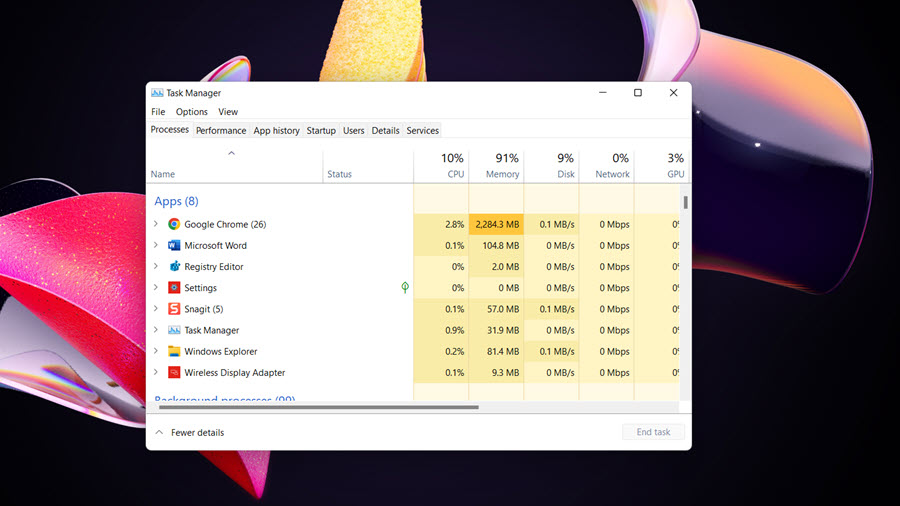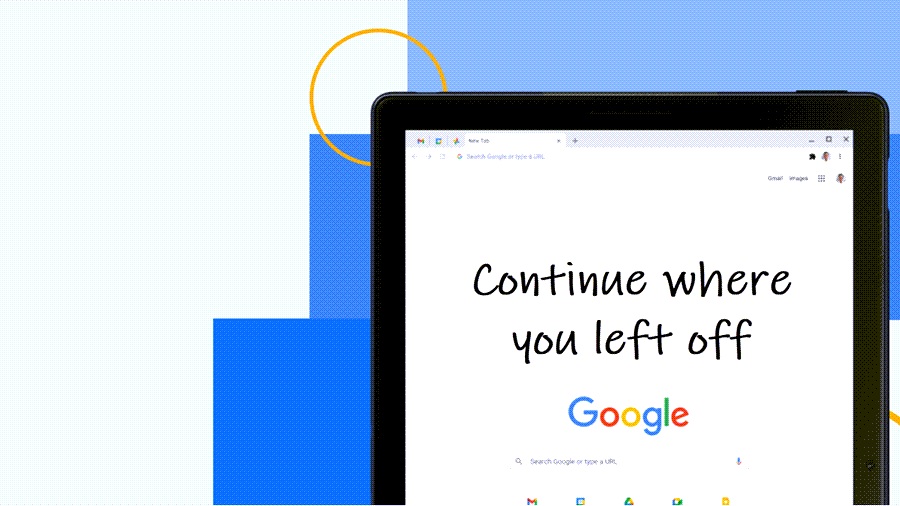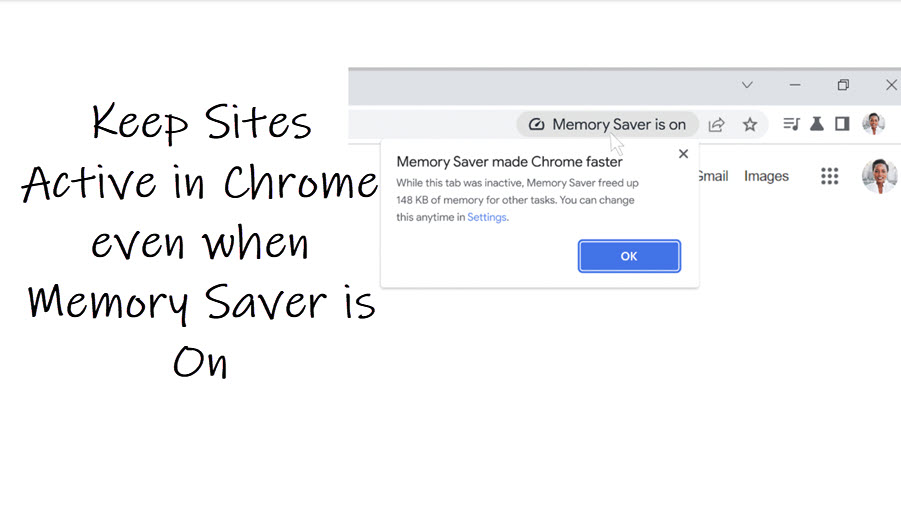If you don’t mind checking out the LinkedIn profile of individuals who may have reached out to you, browse LinkedIn anonymously. Doing so, won’t let people know that you viewed them. Even if they find your profile while you’re browsing in the anonymous mode, they won’t be able to see your profile picture or other personal information.
How to browse LinkedIn anonymously
Using LinkedIn in the normal mode means sharing your name and other basic information with the member whose profile you’ve chosen to visit. Your details will readily appear under the member’s Who’s Viewed Your Profile page. Regardless of your objective, you can quickly switch from Visible to Anonymous mode. Just follow the instructions given below.
- Launch the LinkedIn app or visit its website.
- Click the profile Pic icon on the homepage.
- Tap the Settings link.
- Click Visibility on the left rail.
- Switch to the Visibility of your profile & network section.
- Expand the Profile viewing section.
- Select the Private mode to browse.
So, just by configuring the Profile Viewing options in LinkedIn, you can quickly switch from visible mode to hidden mode. Let us explore the above steps in a bit more detail!
View LinkedIn profile anonymously
When you switch to the anonymous mode for LinkedIn you’ll appear in the person’s Who’s Viewed Your Profile section as LinkedIn Member. It will display the following message – This person is viewing profiles in private mode. No other information about you will be shared with the member whose profile you viewed.
Assuming you have the LinkedIn app installed on your mobile, launch the app or go to its website. Enter your login details.
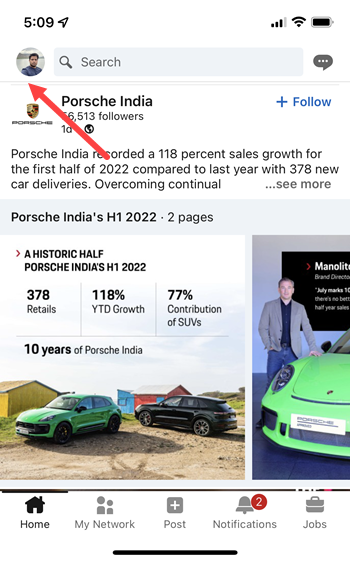
Next, tap the Profile pic icon visible in the upper-left corner of the app screen.
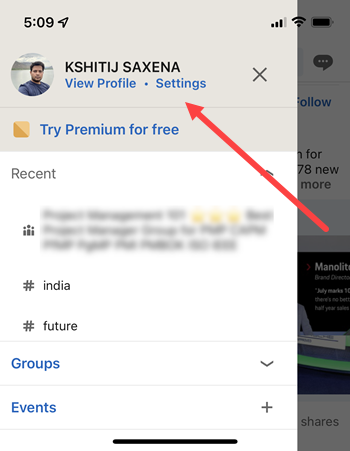
Select the Settings link to open a side panel.
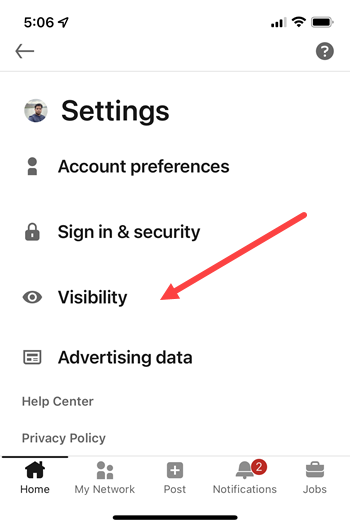
From the list of options displayed therein, choose the Visibility option.

When directed to the Visibility of your profile & network section, scroll down to the Profile viewing options.
Under it, you’ll find 3 options namely,
- Your name and headline
- Private profile characteristics (i.e. job title and industry)
- Private mode
Tap the Private Mode. Your changes will be saved instantly.
Note: When you browse LinkedIn in the private mode, you’ll not be able to find who’s viewed your profile and erase your viewer history. However, if you won a Premium account, you can browse in private mode and still see the list of people who viewed your profile in the last 90 days.
Having said that, even with a Premium account, you can’t view the names of private mode viewers of your own profile.
Hope that makes sense!