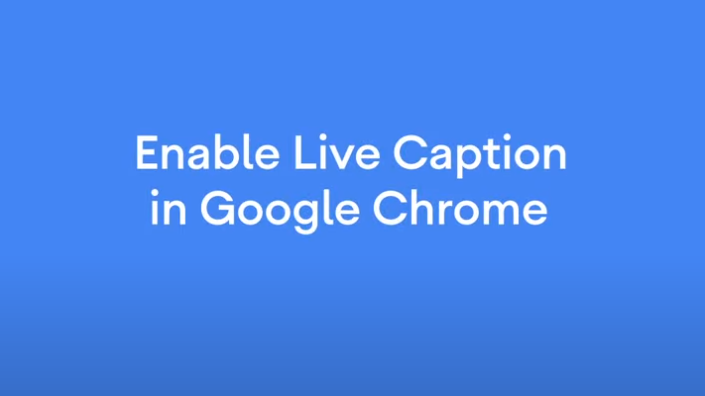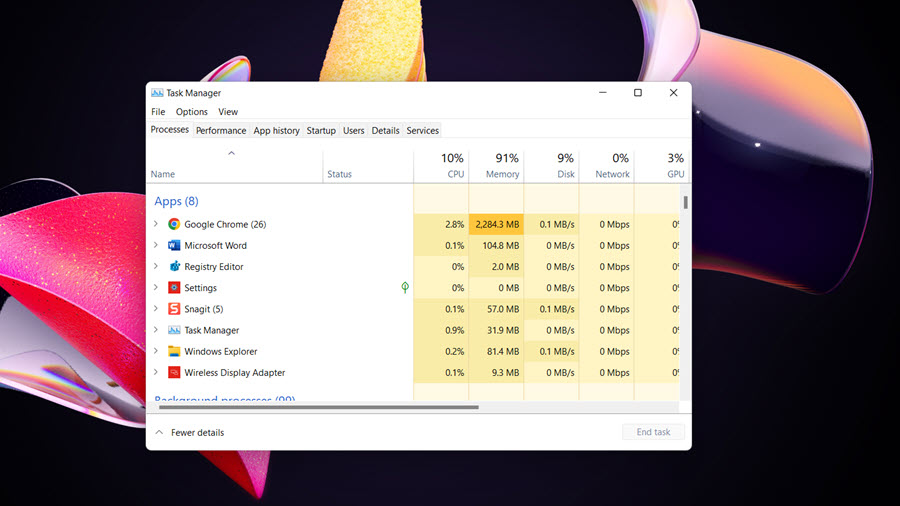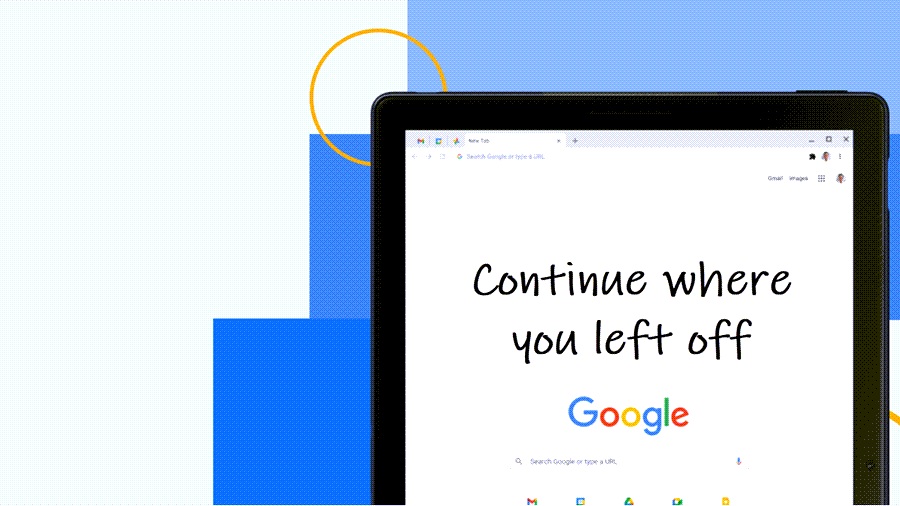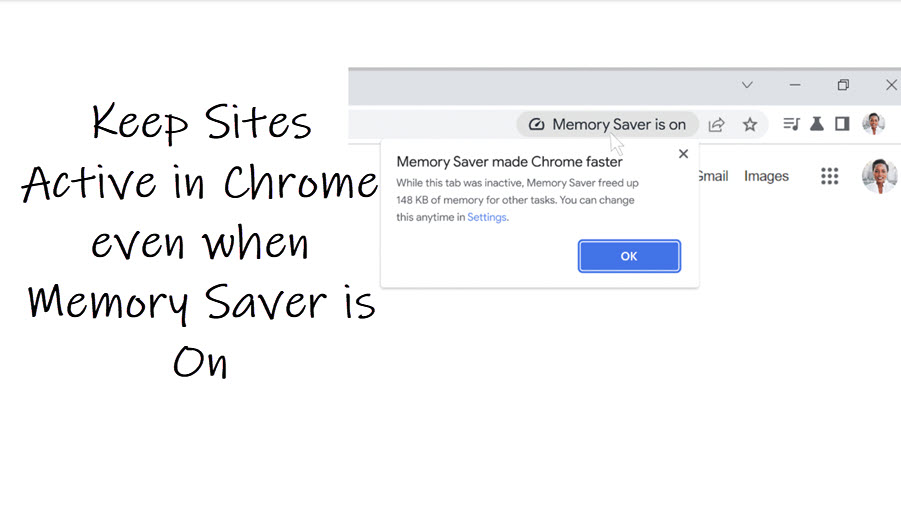Lack of captions isn’t just an accessibility issue, but a convenience issue, as well. In a crowded environment, you wouldn’t prefer to watch content with loud sounds and trouble others around you. Rather, you’ll find it more appropriate to use the captions in such a setting. Thanks to Google’s efforts, we now have the Chrome Live Captioning feature embedded in its browser.
How to turn on Chrome Live Captioning accessibility feature?
Time needed: 2 minutes
Meaningful technological solutions can be made more accessible for hard-of-hearing communities by equipping them with Live Caption support. This will ensure folks with impaired hearing no longer have to miss out on watching videos because of a lack of captions.
- Open Chrome Settings
Launch your Google Chrome browser. Make sure, you are running the latest version of the browser (Google Chrome v89 or later). Go to the Customize and control Google Chrome menu, visible as 3 vertical dots in the upper-right corner. Choose Settings.
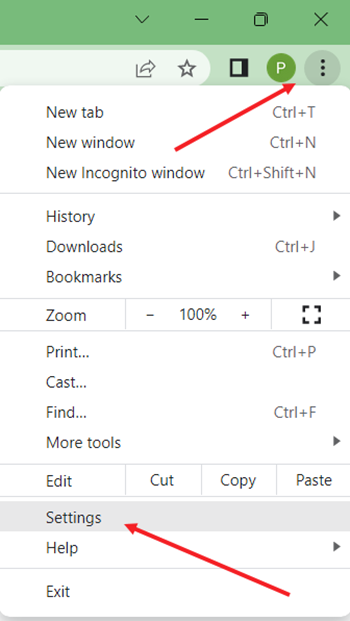
- Choose Accessibility settings
When the Settings window opens, go to the Accessibility option as shown in the image below.
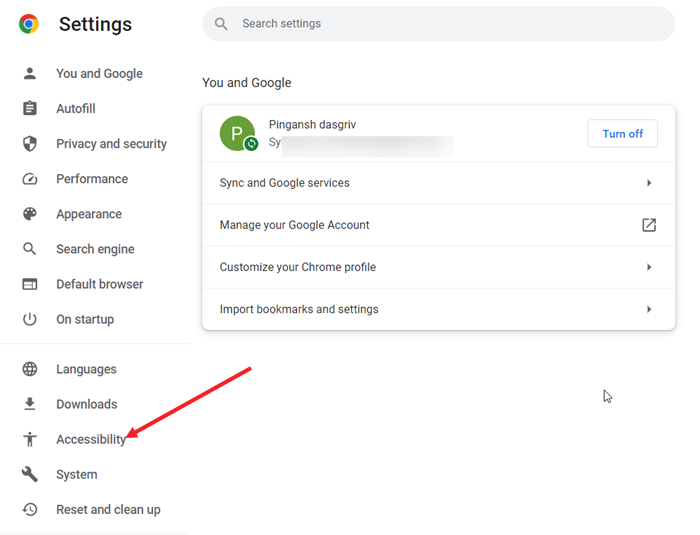
- Enable Chrome Live captioning
Now, switch to the right pane. There, under the Accessibility heading, look for the Live Caption option. When visible, slide the toggle to the On position.
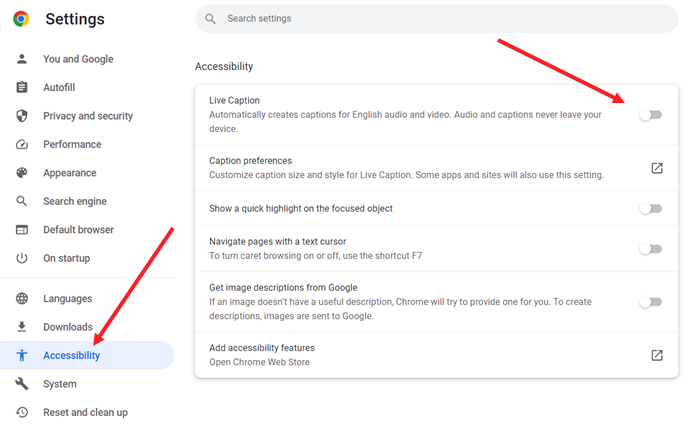
- Allow the speech files to download
Instantly, Chrome browser will begin to download the Speech recognition files. Wait for the process to complete. Once done, it will create captions for English audio and video. The real-time captions will work with videos and even podcasts.
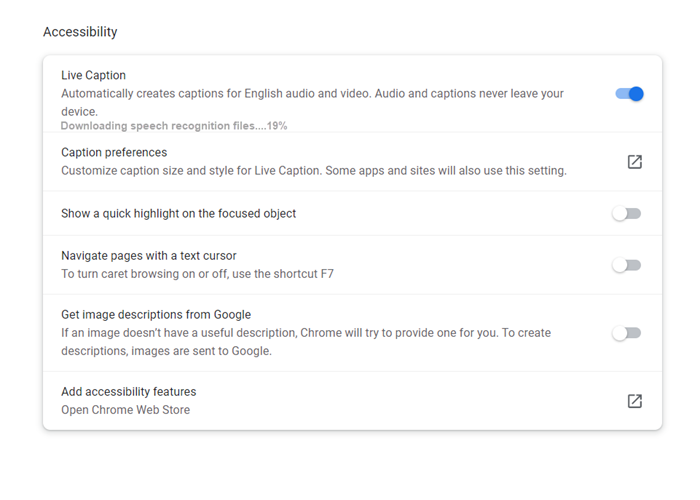
- Verify if Chrome Live Captions is working
When you play a video, Chrome Live Captions will appear in a small pop-up window at the bottom of a video. You can choose to expand the window to accommodate more text.
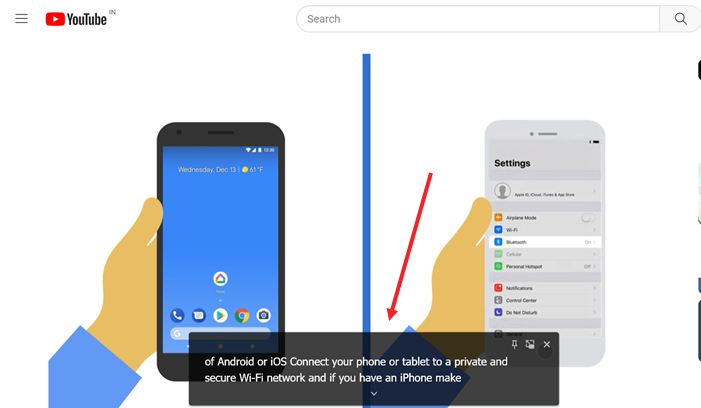
During my testing I found that live-captioned text appeared at about the same pace as YouTube’s closed captioning option for this video of Getting started with Smart Displays with Google Assistant.
How to turn off live caption?
Simply slide the toggle next to Live Caption option under Chrome Accessibility settings to the Off position.
Does Chrome Live Caption support all languages?
For now, the Live Caption Chrome desktop detects and transcribes English-language audios and videos. It’s likely that support for more languages will be added over time. Apart from this shortfall, the feature comes in handy for someone who is suffering from a hearing impairment or wants to watch a video with audio turned off.
Hope that makes sense!
Also Read: How to keep sites active in Chrome.