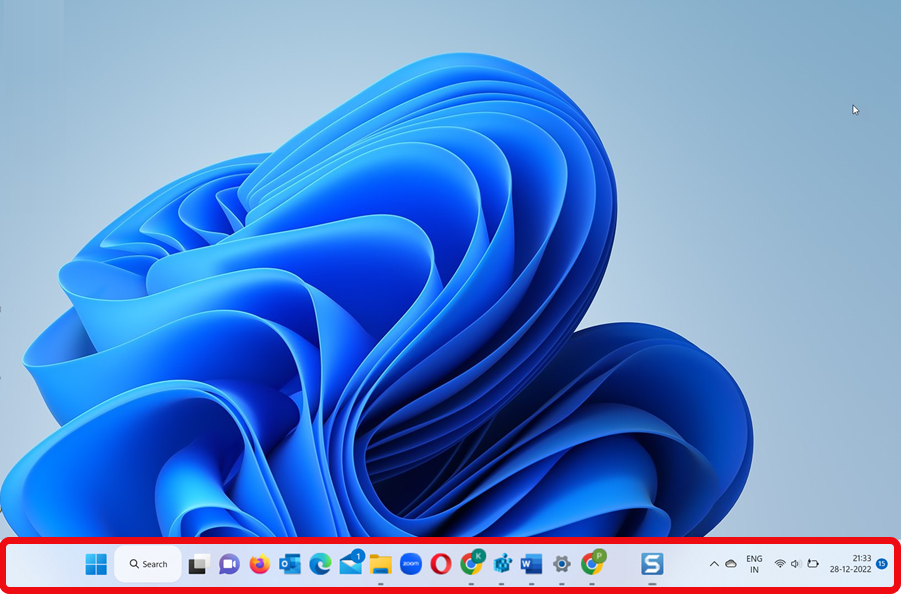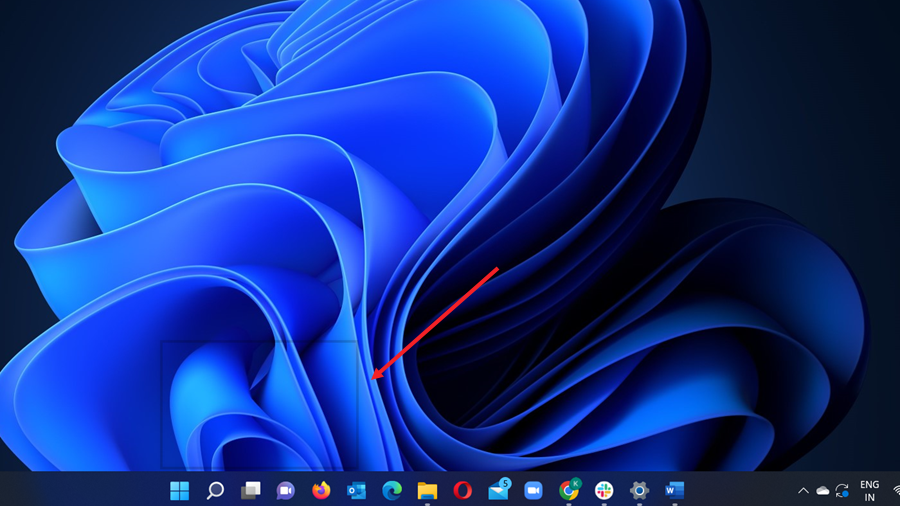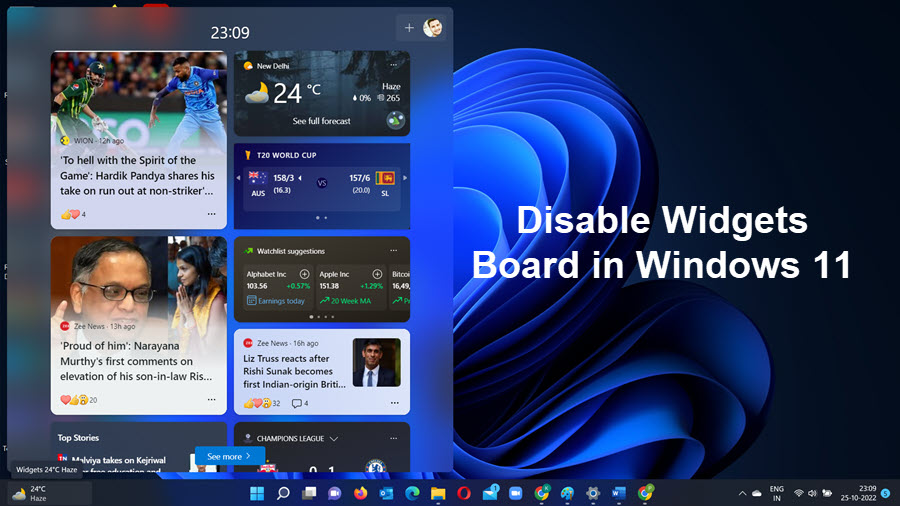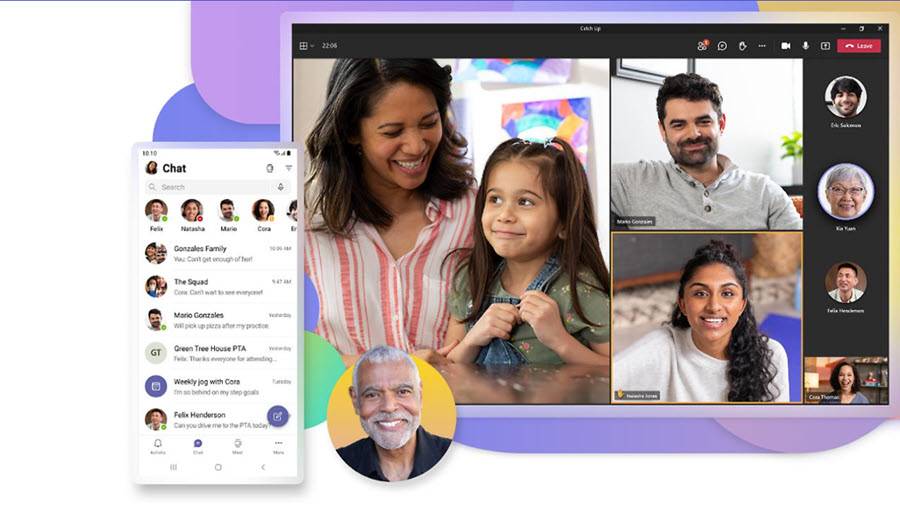You may think that the Taskbar in Windows 11 is less customizable than its Windows 10 counterpart. This is true to a certain extent, as there’s no direct way to customize Taskbar size in Windows through the Settings app. That, however, doesn’t mean you cannot modify the utility to make it look and work according to your preferences. We have a workaround for this problem.
How to customize Taskbar size in Windows 11 to make it look bigger or smaller
It’s very much possible to customize the Taskbar size in Windows 11 to a ‘Small, Medium, or Large’ size by tweaking the original Registry settings a bit. That way, you can make the icons residing on it more clearly visible and the utility itself, more usable.
A word of caution before proceeding further – The method involves making changes to the Registry Editor. Some serious problems may occur if you modify the Registry Editor incorrectly. So, create a backup before proceeding further.
Press Win+R in combination to open the Run dialog box. In the empty field of the box, type regedit.exe and hit the Enter key.
When the Registry Editor opens, go to the following path address –
HKEY_CURRENT_USER\Software\Microsoft\Windows\CurrentVersion\Explorer\Advanced.
Switch to the right pane and look for the following entry – TaskbarSi. If you cannot find it, create one. For this, right-click the Advanced entry, select New > DWORD (32-bit) Value, and name the value as TaskbarSi.
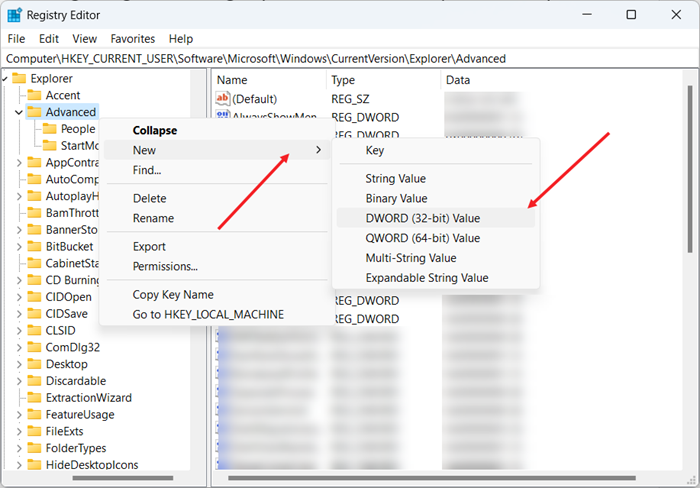
Now, double-click the TaskbarSi entry to edit it. When you see the Edit String box, type 2 in the Value data field and click the OK button.
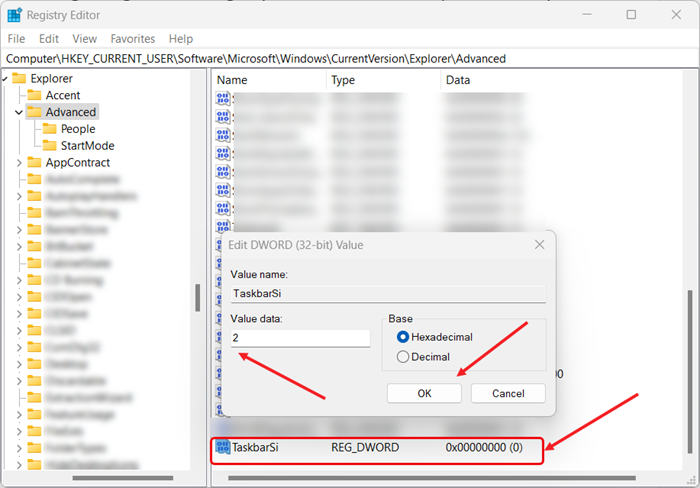
Restart your PC to allow the changes to take effect. You should see the Taskbar and icons on it appearing more prominently.

To make them less obvious or reduce their size, simply change the value of TaskbarSi from 2 to 0.

Similarly, to return back to the original settings change TaskbarSi value to 1 or delete the TaskbarSi value.

So, if you are not happy with the original size of the Windows 11 Taskbar, you can change it using this simple Registry hack. You don’t need to use any third-party tool for it.
What is a Taskbar on a computer?
Typically, the Taskbar is a utility that houses app icons to provide quick access to your most frequently used apps. It can be found at the bottom of your computer screen as an elongated row.
Also see: 3 Quick ways to remove the Translucent box in Taskbar area of Windows 11.