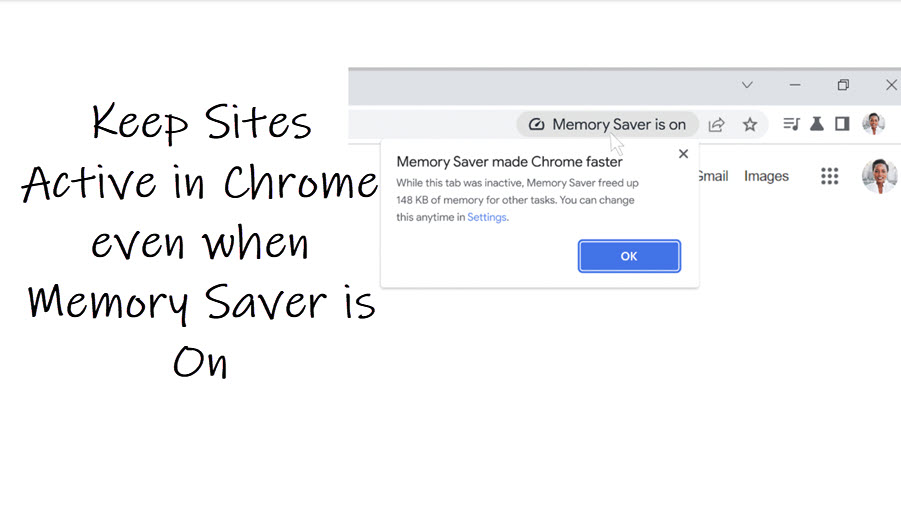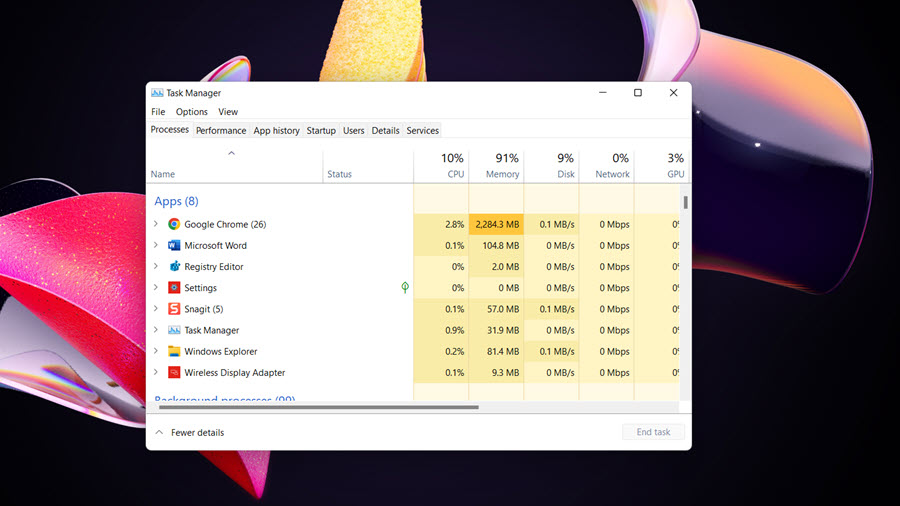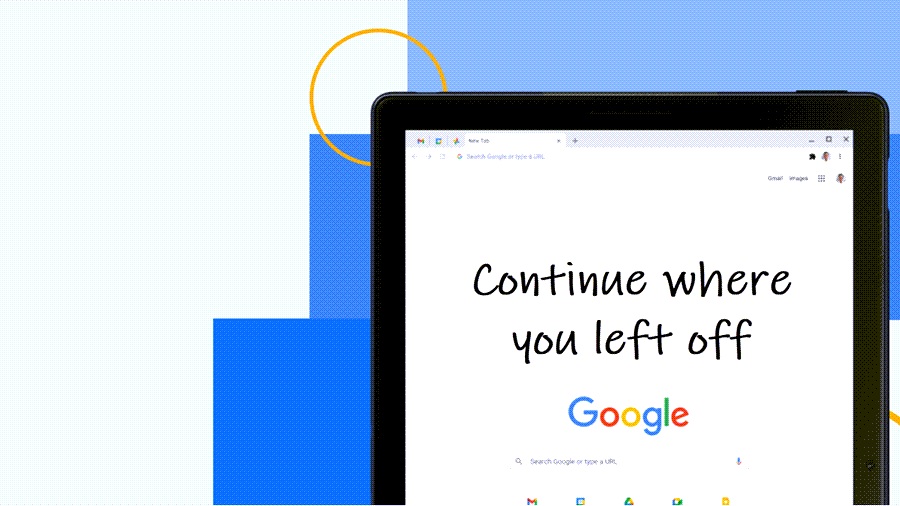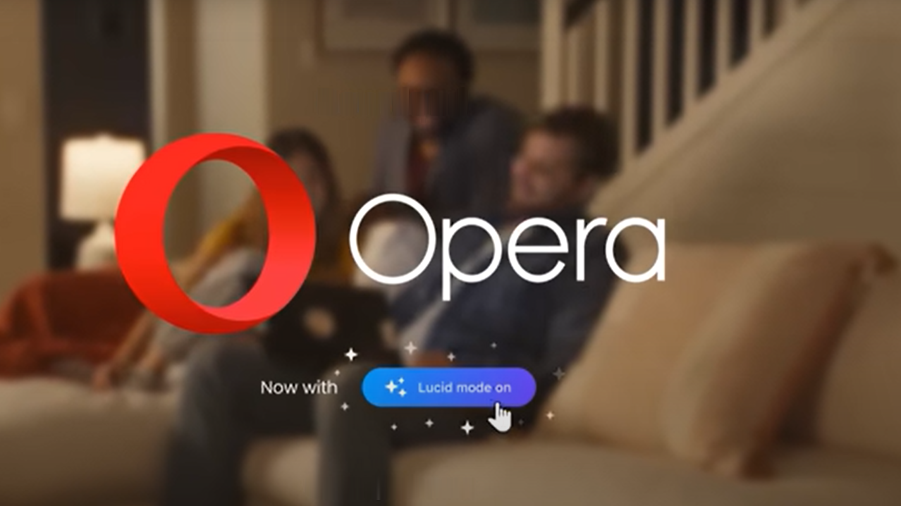Memory Saver in Chrome frees up memory from tabs that are currently not in use. This helps in dedicating more computer resources to intensive applications like editing videos or playing games. Still, if required, you can keep other sites active too by adding them to the Performance settings of the browser. It’s especially useful when you routinely have multiple tabs open and require switching between them frequently.
Keep sites active in Chrome even when Memory Saver is on
Although your inactive tabs become active as soon as you switch back, you can keep active all time by adding their address in the Performance settings of the Chrome browser. Here’s how to keep sites active in Chrome when the Memory Saver feature is On.
Firstly, Memory Saver is available as part of v108 Chrome for the desktop build. So, make sure your browser is updated to the latest version. Launch the browser and go to Customize and control Google Chrome menu. It’s located in the upper-right corner of the browser window. Select Settings from the list of options displayed.
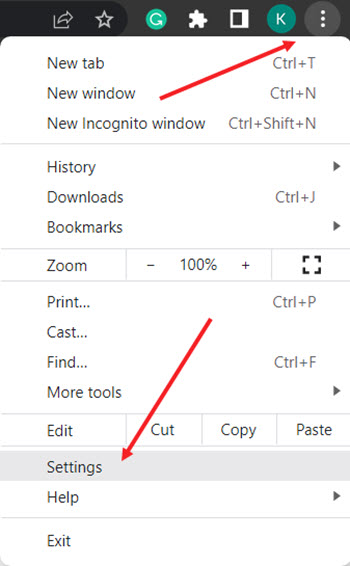
When directed to the Settings screen, scroll down to the Performance section inside the side panel on the left. It lets you configure options to improve the overall browser performance.
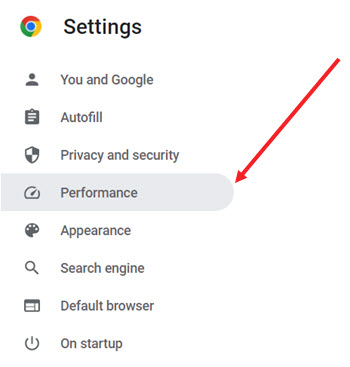
Switch to the right pane and hit the Add button next to the Always keep these sites active option. Make sure the Memory Saver feature is On.
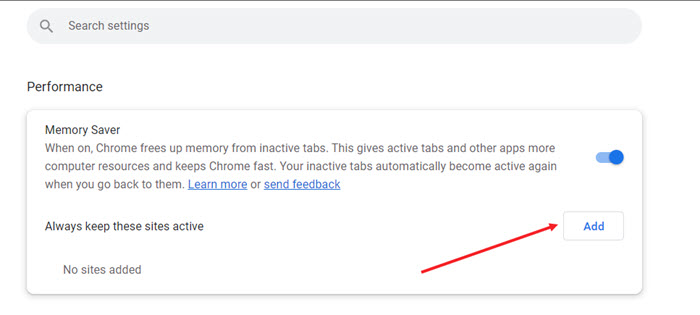
Enter the domain name of the website you would like to keep active even when it is not in use. Hit the Add button to confirm the action.
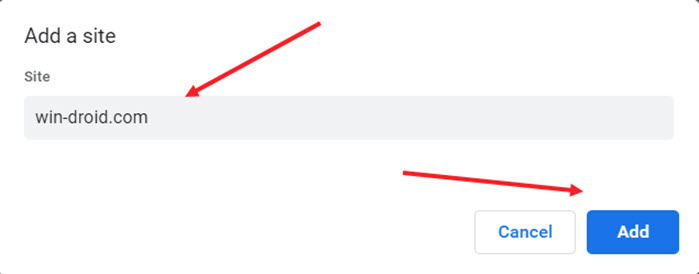
Similarly, you can add more websites to the list and keep them active even when you are using more intensive applications.
It appears that Google is seemingly aware of its flagship browser’s reputation as being a memory. As such, it has rolled out 2 new features – Memory Saver and Energy Saver in a hope to keep the browser running smoothly on more limited machines. In fact, the company claims, it’s memory saver feature will use 40 percent less memory by kicking idle background tabs out of RAM. Both these features (Memory Saver and Energy Saver) can be enabled or disabled at will.
That’s all there is to it!
Also read: How to configure Chrome to continue where you left off when you restart it.