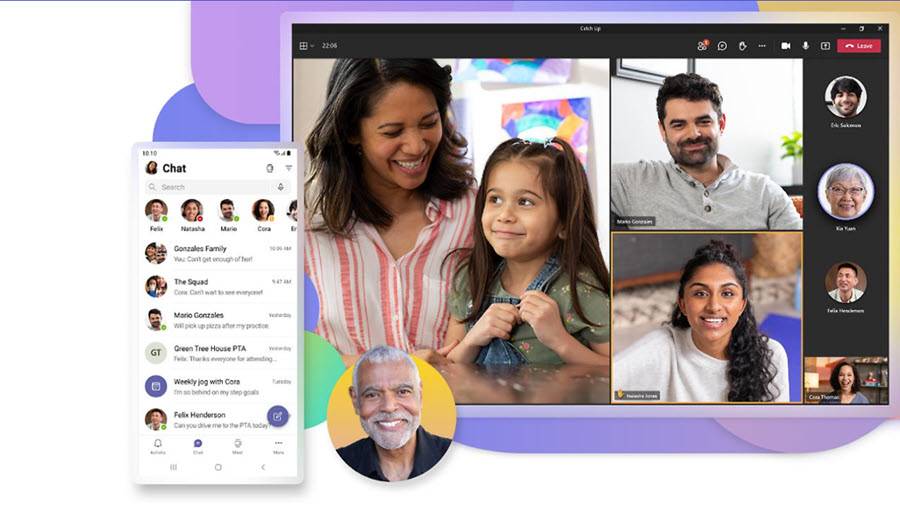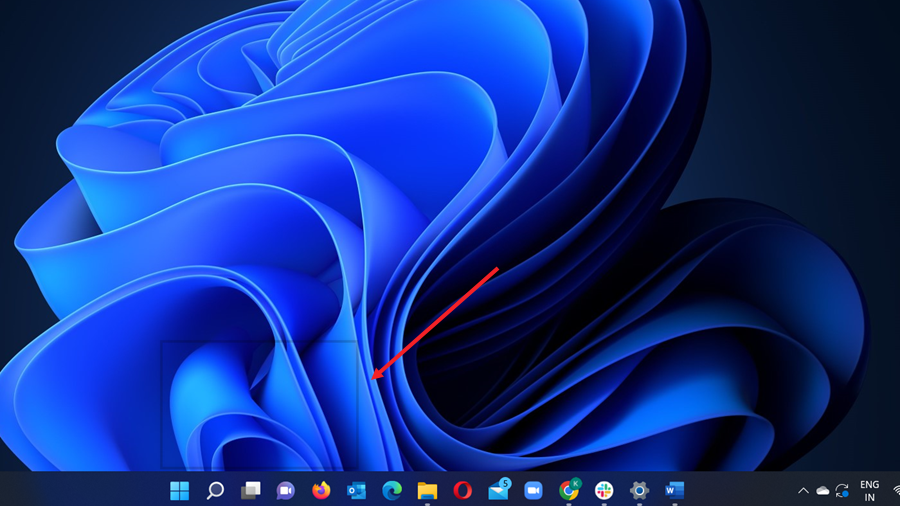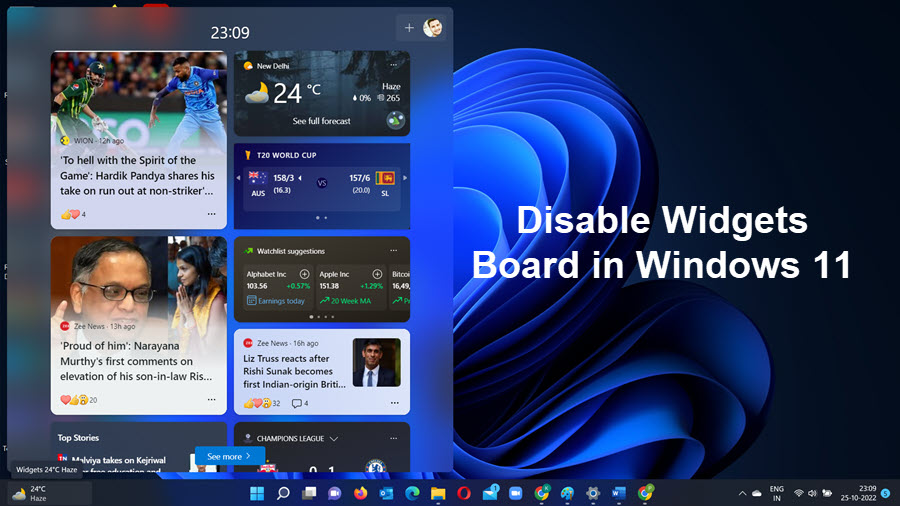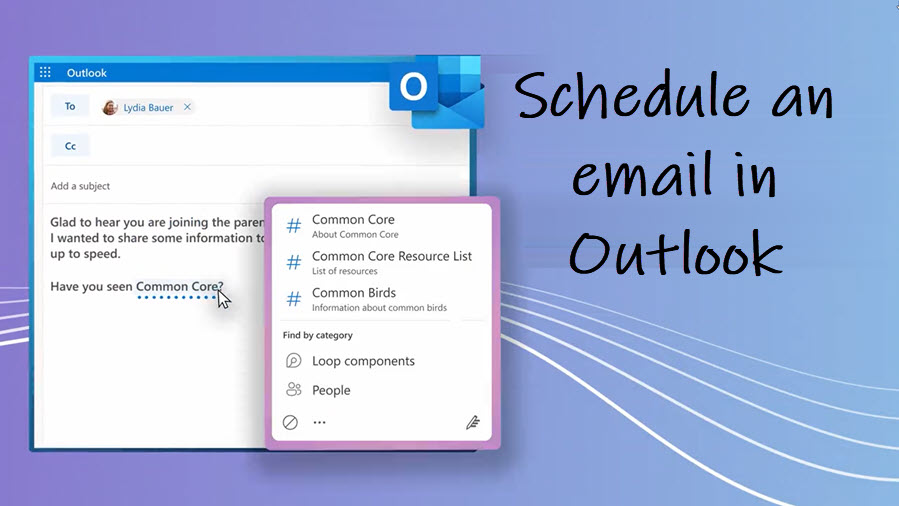Read receipts in Microsoft Teams come across as a useful addition when you want to find out if the message sent by you has been read by the recipient or not. However, the same feature becomes a bane of your life when you don’t want others to find out the same about you. Fortunately, there’s a simple setting that can help you keep your read status a secret.
Turn Off read receipts in Microsoft Teams
The read receipts in Microsoft Teams are enabled by default. So, when you read someone’s message, a Seen notification appears next to the message in the chat window. Otherwise, the sender receives receive a confirmation that his message was Sent. To disable read receipts in Microsoft Teams, follow these steps.
If you have the Microsoft Teams app installed on your computer, launch the app and select the Settings and more option, visible as 3 horizontal dots in the upper-right corner of the app screen. From the list of options displayed, select Settings.
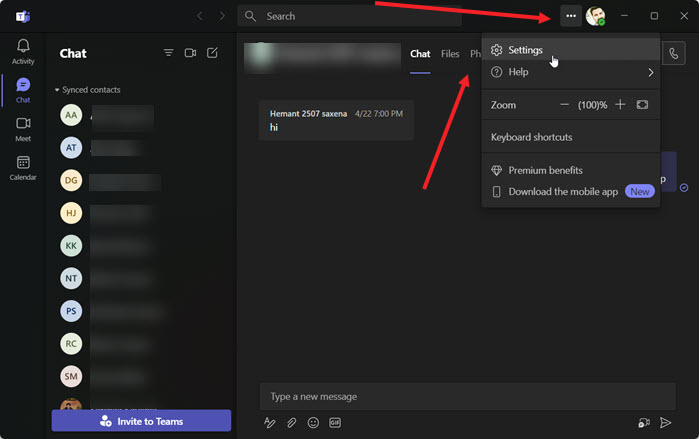
The Settings screen allows you to review and tweak key options in Microsoft Teams. So, proceed further and choose the Privacy heading from the left panel of the app. Privacy settings control how people can find your profile on Teams and other Settings.
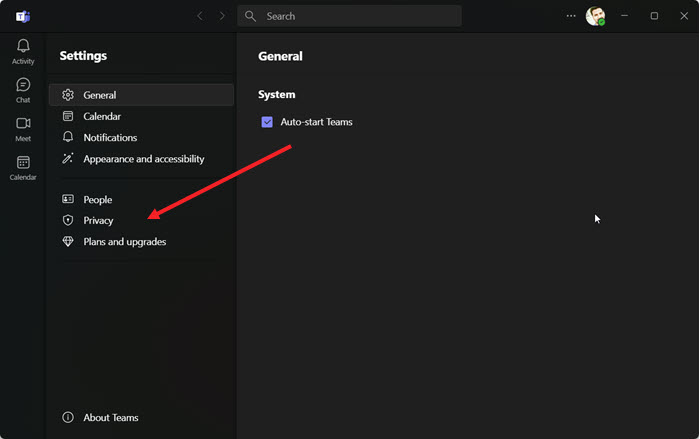
In addition to managing your contact information, Teams Privacy allows you to control the Seen status of messages. As such, you can stop people from finding out if you’ve read their messages and when they’ve seen yours. To do so, simply toggle off the Read Receipts switch.
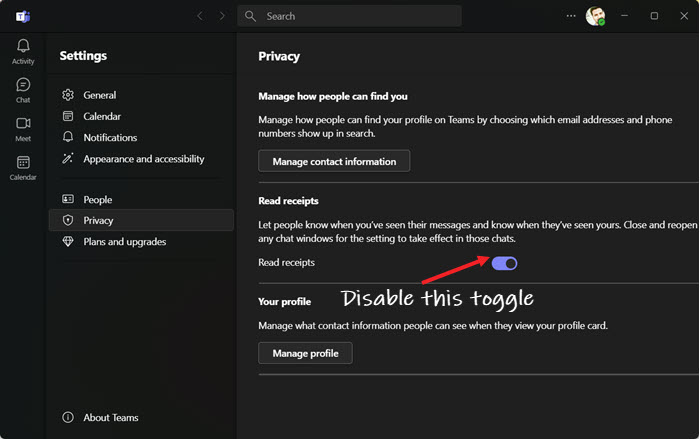
The action when confirmed will disable read receipts in Teams. Just close and reopen any chat windows for the setting to take effect in those chats.
Hope that helps!
Also see: How To Easily Disable Widgets Board In Windows 11.