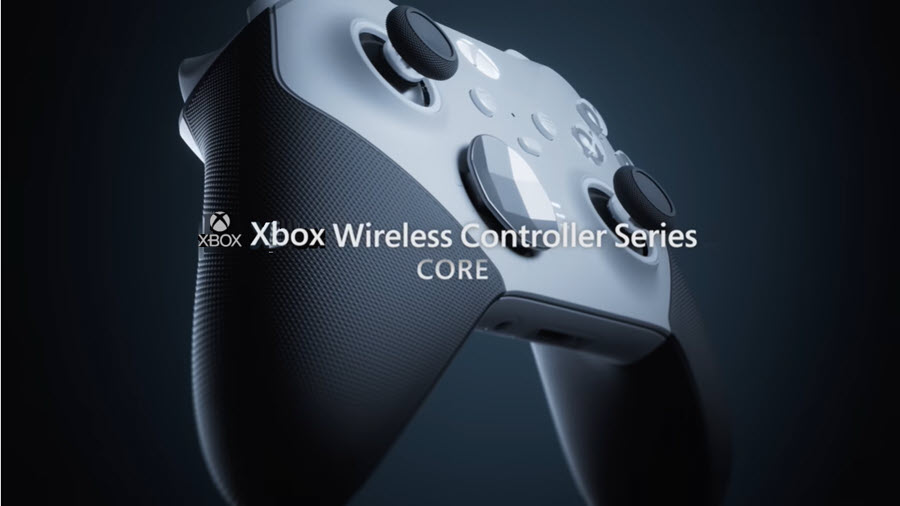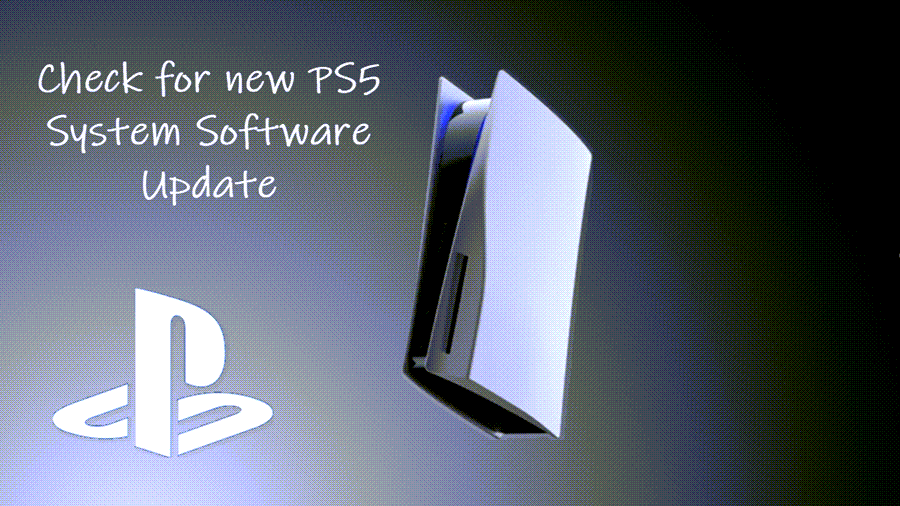You can grab or capture your PS5 screen in an instant and share it with your friends or followers to showcase your achievements (high points earned). The process to do it is less fiddly and more intuitive. Let’s start and see how it works
How to capture your PS5 screen to showcase your achievements
Apart from knowing how to take a screenshot on PS5, you’ll also find some additional information in the post about where screenshots are stored, and how to edit and share them with others. It’s important to know that you can share a maximum of four screenshots at a time. Similarly, the time limit is 3 minutes when sharing a video clip with a group.
To capture a screenshot on PlayStation 5, press the Create button on the controller. It is a small button residing to the touchpad’s left with three diverging lines.

When a new screen loads, choose the Take Screenshot option seen at the bottom of your TV screen.
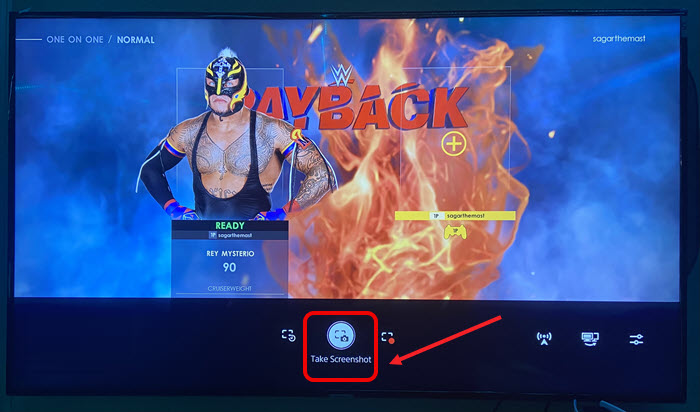
Alternatively, if you would like to record your screen, choose the Start New Recording option. When you choose to stop he recording, it will automatically save the video to your Media Gallery.
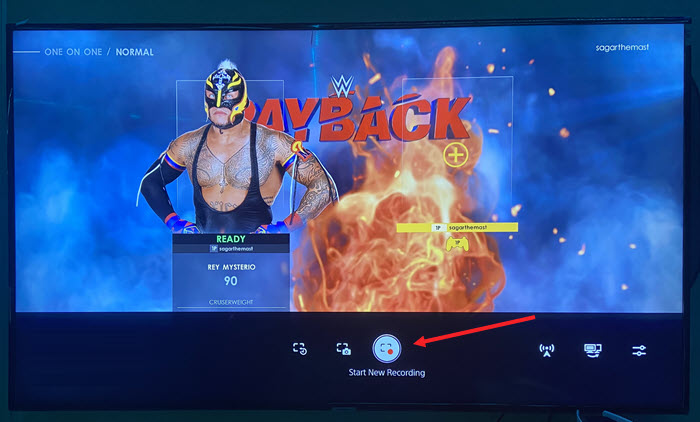
Instantly, the snapshot of the captured screenshot or the recording will be displayed in the lower-left corner of your screen as Recently Created file.
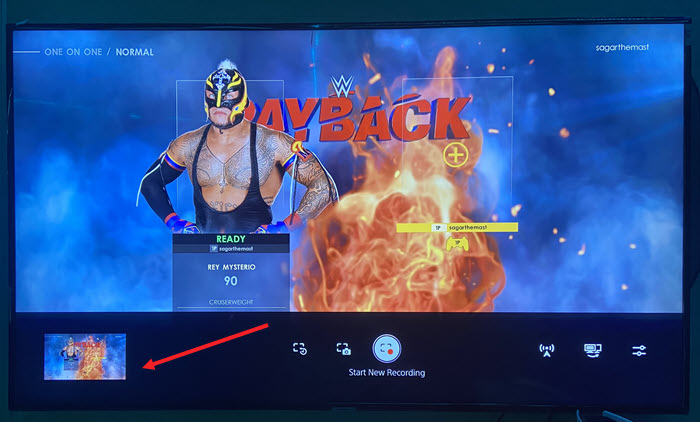
If you would like to edit the screenshot, Select the thumbnail under the Recently Created card by pressing the Circle button on the controller and then choose the Edit button.
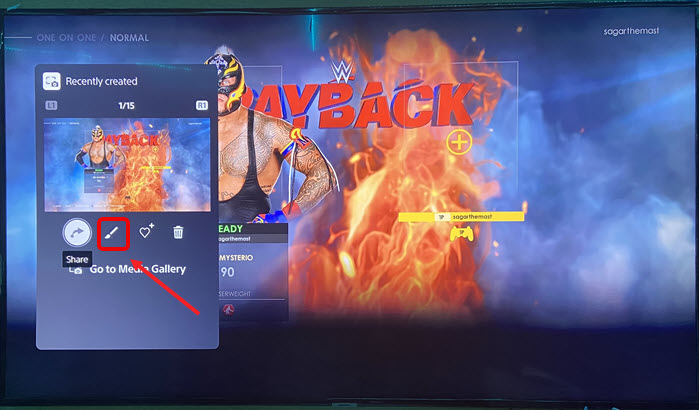
You can edit the capture either by cropping and framing it or by overlaying the text and writing a message. To choose the latter option select Add text option.
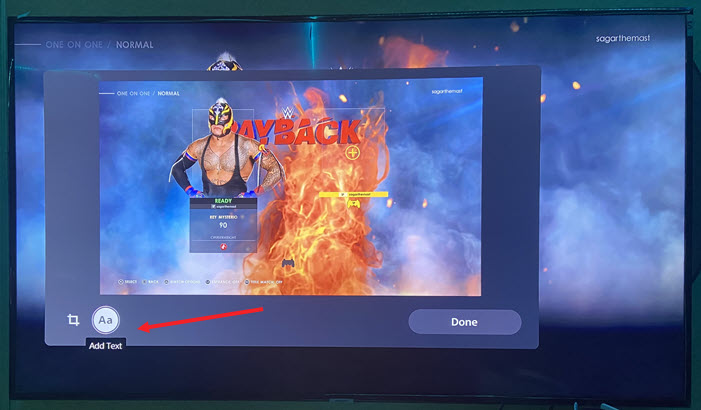
Use the onscreen keyboard to type a message. Keep the message short and sweet, if possible.
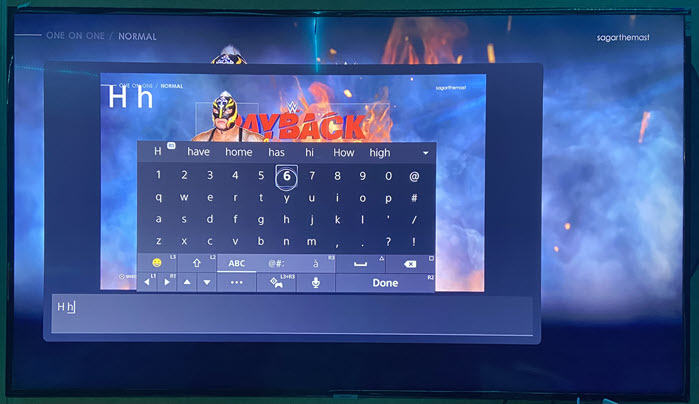
To share the screenshot with your friends or followers, press the Back (X) button on your controller and from the Recently Created card, choose the Share option.
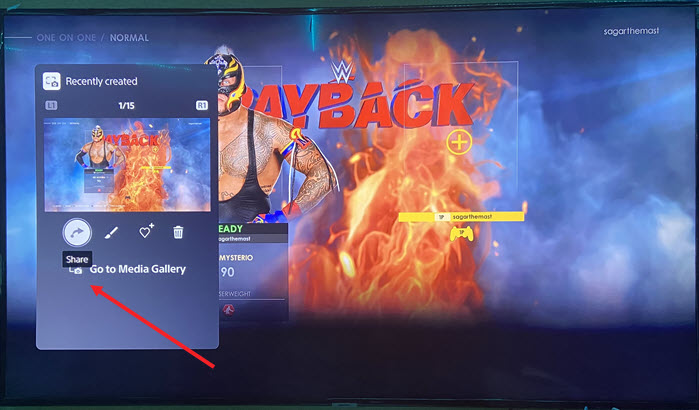
Select a social media service or a friend on PSN to share to share the capture with.
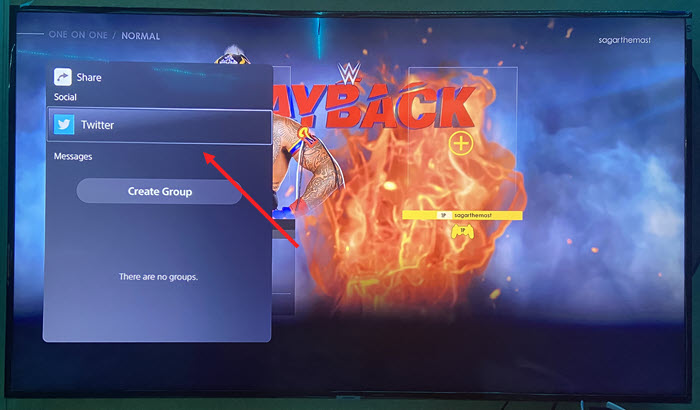
Note: Screenshots and video clips posted publicly to Twitter will automatically show on your PlayStation Network profile and may be available for others to discover within the current and future PlayStation features.
Also read: How to install PS5 system software update for a smooth gaming experience.