It’s not like Google has cut corners with its implementation of the fingerprint scanner but quite a lot of users continue to complain about Pixel Fingerprint Unlock not working as desired. If you’ve recently purchased this swanky new smartphone, set up the Fingerprint unlock, and found it not working as desired, follow this guide. It will help you fix the problem permanently.
How to fix Google Pixel Fingerprint Unlock not working problem
Unlike its rear-mounted fingerprint sensor as seen in Google Pixel 5a, Pixel 6 and later models are equipped with an in-screen fingerprint sensor. So, far, there’ve been good reviews about the built quality and the camera quality of the smartphone. However, there’ve also been complaints about its fingerprint sensor. Its early detection performance hasn’t been very promising and has a high frequency of failed readings. Here are a few troubleshooting steps you can try!
1] Check & update your Android version
Normally, you’ll receive a notification whenever there’s an update available. However, if you’ve cleared the notification or your device has been offline, go to the phone’s Settings > System > System update.
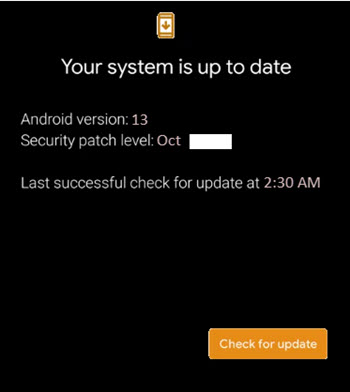
2] Ensure your Pixel screen display is clean with no smudges
Fingerprint smudges are difficult to remove completely, especially when your skin is sweaty. That means that every time you pick up your phone, it’s bound to get fingerprints all over it (fingerprint scanner in particular) which could interfere with detection performance. Just wipe the display with a clean cloth thoroughly before attempting to unlock your device.

3] Make sure your finger covers the sensor entirely
The fingerprint scanner or sensor resides near the bottom of your phone’s display. To cover the sensor region entirely, put your finger on the fingerprint icon and wait for the sensor to light up and vibrate. Then, press & hold your finger firmly on the screen until it unlocks.

4] Get a new screen protector
If the Pixel fingerprint sensor fails to scan your fingerprint, it could be due to the screen protector. Not all of them are compatible with Pixel smartphones. Google recommends using a screen protector that is Made for Google certified. These include Bigben, BodyGuardz, Case-Mate, OtterBox, Panzerglass, Power Support, and ZAGG.
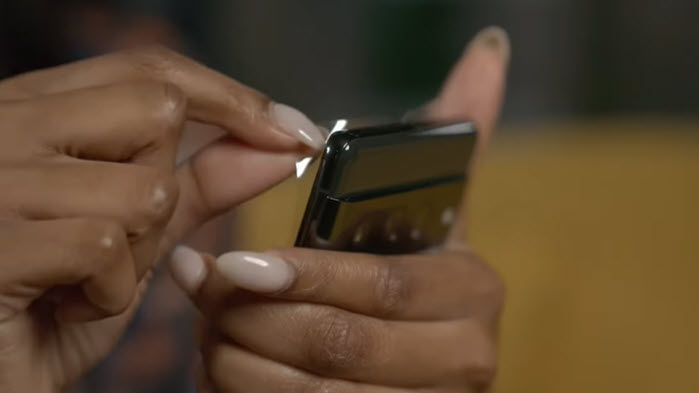
Make sure you are using the same finger to unlock the device you used while enrolling in Fingerprint Unlock. Pixel’s fingerprint identifications system allows you to add up to 5 fingerprints. If the problem continues to persist even after following these troubleshooting steps, delete your current fingerprint and re-enroll your fingerprint.
Hope that makes sense!