Frustrations related to remembering passwords and entering them manually to unlock your device can be avoided by setting up Fingerprint unlock. So, if you’ve recently switched from iOS or another Android phone and want to set up Fingerprint unlock on Google Pixel, this guide will walk you through the complete process.
How to Set up Fingerprint Unlock on Google Pixel 6 or later
Beginning with the Pixel 6 series, Google moved the fingerprint sensor from the back of the smartphone to the front and claims to have improved the fingerprint reading experience furthermore. So, if you don’t mind shuffling the phone a bit in your hand and waiting for a few seconds to allow the scan to complete, follow these steps.
Assuming you’ve purchased your Pixel smartphone recently, swipe up from the bottom of the screen. On the screen that appears, look for Settings (visible as the cog-wheel icon).
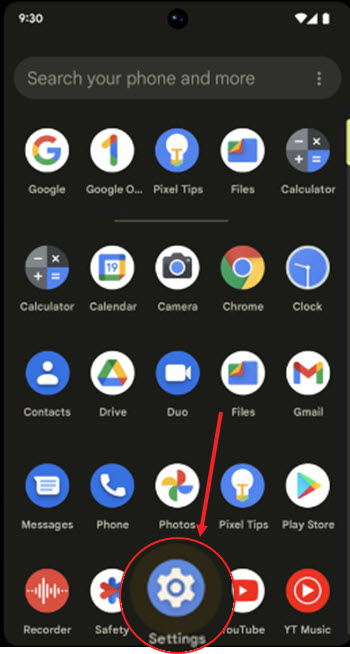
When directed to a new screen, scroll down to the Security heading. It lets you manage settings related to your screen lock, Find My Device and app security.
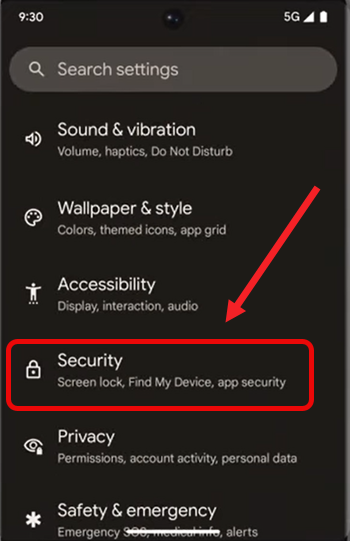
Go to the Face & Fingerprint Unlock heading. Tap to select it.
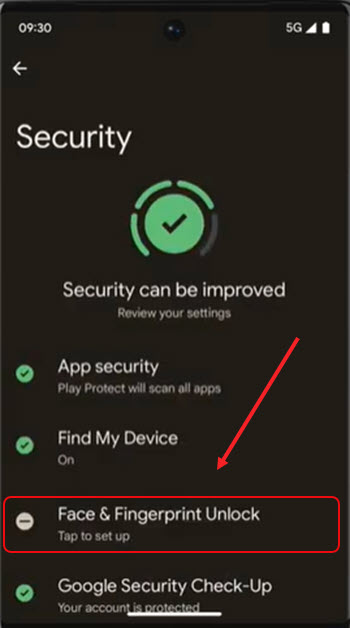
Under the Security Settings screen, look for the Fingerprint Unlock entry. When found, tap it to select it.
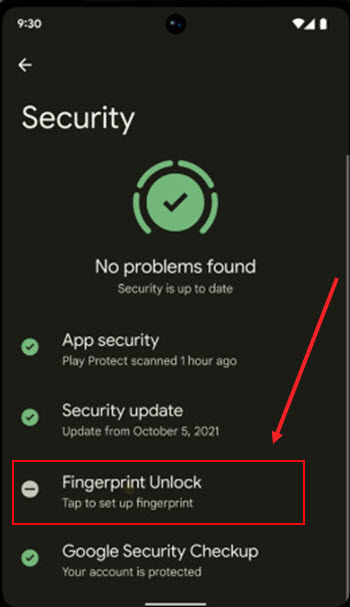
If prompted with a message saying to use your fingerprint to unlock your phone to verify it’s you when signing into apps or approving a purchase, hit the I agree button at the bottom of the screen.
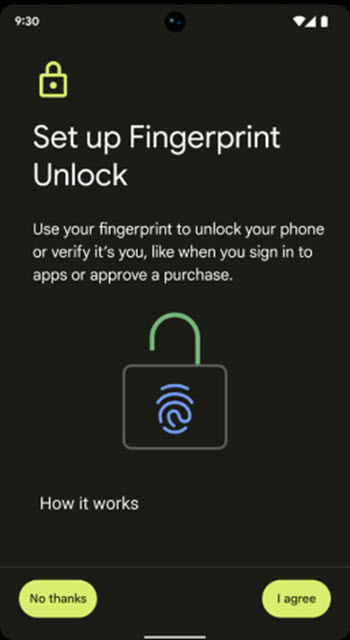
Simply touch and hold your finger inside the sensor space until the Pixel 6 fingerprint sensor (or later models) lights up and you feel some sort of vibration.
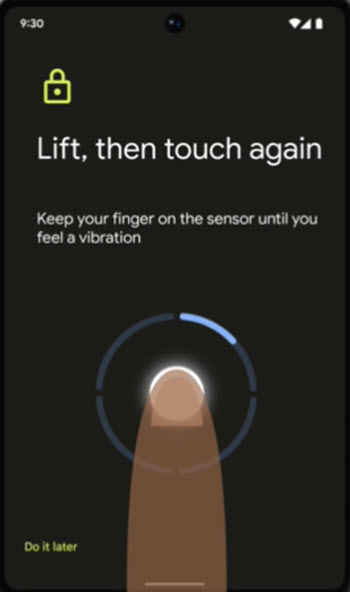
After placing your finger inside the sensor space for a moment, lift your finger then touch and hold your finger on the sensor repeatedly to complete the circle. Make sure, you change the position of your finger slightly each time.
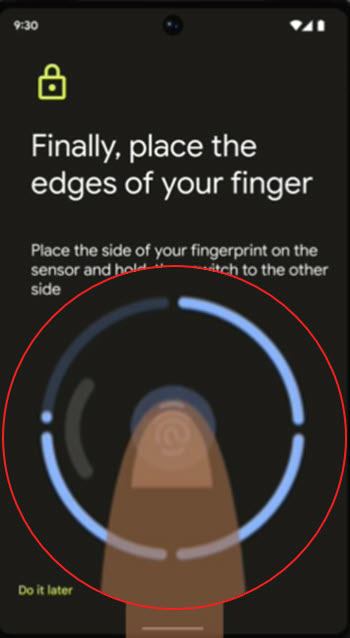
Once the circle is completed, and you see the Fingerprint added notification, hit the Done button to finish the fingerprint unlock activation.
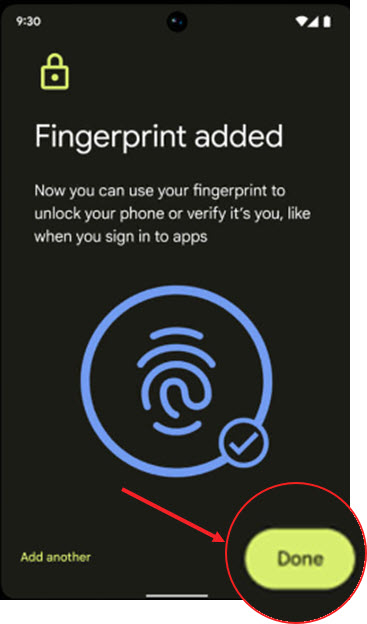
Hereafter, you can use your Pixel fingerprint to unlock your phone or verify it’s you while signing into apps. You can even Re-enroll for a fresh Pixel fingerprint.
How does Google’s Pixel fingerprint work?
Fingerprint Unlock in Google Pixel creates a unique model of your fingerprint using its enhanced security algorithms to verify it’s you when you choose to unlock your phone or try to sign into apps. It’s safe and secure to use since the fingerprint data never leaves your device. Besides, the fingerprint data isn’t shared with Google or any apps installed on your smartphone.
Hope that makes sense!